1stream Engage Required
1stream Engage Required
This feature is available for only 1stream Engage licensed users and higher plans. If you don't have this and would like this feature to be available, please reach out to your Sales Representative to upgrade user licensing.
What is the PIN Verification Tool?
The PIN Verification Tool is a tool intended to assist in verifying customers in real time. This would work as a perfect tool for those using the PIN Routing Call Feature, who need to ensure that users are verified.
Setup Process
No setup is required for the PIN Verification Tool. The only requirement is that the contact exists in your CRM platform for the 1stream system to pull up their details. If needed, the number or email can be adjusted manually, but we recommend against that behavior.
In the Experience Settings portion of the 1stream admin panel's Manage Organization page, you will find the option Require Ticket for PIN Verification which will require users to make or tag a ticket before running the code verification. This ensures that the verification details get saved into a ticket each time.
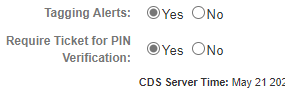
Want to use your own number?
You can optionally setup your own SMS provider, and you can see our SMS 1stream Integration Section article for more details on that. Please note this requires a potentially lengthy setup with regulators, depending on your country of operation.
How to Use
- In your 1stream client, open up a contact record.
- Click on the PIN Verification Tool.

- Click the Send button on the desired method of verification. The SMS number and email can be adjusted by the call agent if needed, but we recommend against it.
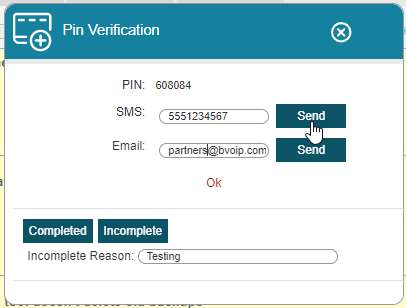
- If a PSA/CRM ticket was tagged prior to sending the verification code, a note is also appended to the ticket with the code and communication method used.
- The caller will receive the Verification PIN via the SMS number or email to read back to the agent. If that caller provides the correct details, then agent can know that the caller is verified.
- You can use either Completed or Incomplete to further post to a connected PSA/CRM the verification status after they've read it back.
Customizing the Message Template
If you wish to change the template used for this verification process, follow the steps below to change either SMS or Email templates.
- Log into the 1stream Portal.
- Go to the Administration > Manage Organization menu in the top right. A pop-up will appear with the templates so that they can be changed.
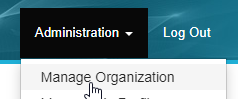
- Select Edit PIN Templates in the bottom right of the top section of the page.

- Make any adjustments as necessary and click Save.