1Stream Core Required
1stream Core Required
This feature is available for only 1stream Core licensed users and higher plans. If you don't have this and would like this feature to be available, please reach out to your Sales Representative to upgrade user licensing.
Ticket Templates in 1Stream
The Note Template section in 1Stream is used to create Note Templates that can be utilized while users are in calls. As an administrator, these note templates can be created with pre-written notes that can then be added to any new or existing ticket via the 1Stream client.
Creating a Note Template
- Log into the 1Stream Admin Portal.
- Go to the Administration > Manage Organization menu in the top right.

- Scroll down to the Note Templates section.

- Click on the green circled + button.
- In the Note Name field, add in the note name.
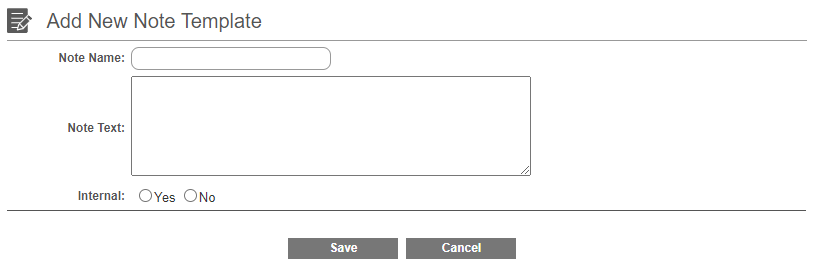
- In the Note Text, type in the note that you would like to have in the template.
- On the Internal section, select Yes or No depending on if you want to show it for internal notes or not.
- Click the Save button.
Need to Edit an Existing Note Template?
Click on the existing note name in order to open the edit pop-up.
Curious How Note Templates are Used?
If you would like to see how an end user can use a note template, please see our Using Note Templates article.