Warning
Removing users in the phone system will automatically remove users in 1stream. This process should only be followed if you need to specifically remove their access to the 1stream platform without terminating their access to the phone system.
Removing a User
- Log into the 1stream Admin Portal.
- Go to the Administration > Manage Organization menu in the top right.

- Scroll Down to the CRM User Mappings section.
- Click on the desired account's username. The Edit a User pop-up will appear.

- Scroll down to Status. The Active option will be selected.
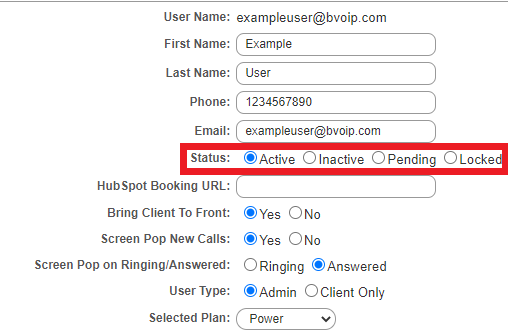
- Click on the Inactive button.
- Click the Save button.
The desired user will then be listed as deactivated will be removed.
Re-Adding a User
Re-adding an inactive user is a different process from adding a new user. If you are looking to add a new user completely from scratch, please see our Managing Users in 1stream article.
- Log into the 1stream Admin Portal.
- Go to the Administration > Manage Organization menu in the top right.

- Scroll Down to the CRM User Mappings section.
- Click on the Show Inactive Users link. The Inactive Users pop-up will appear.

- Click on the Checkbox in the Activate column to select the desired users.
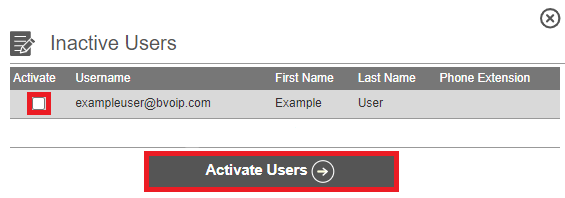
- Click on the Activate Users button. The reinstated users will then be listed under the CRM User Mappings section.