1stream Core Required
1stream Core Required
This feature is available for only 1stream Core licensed users and higher plans. If you don't have this and would like this feature to be available, please reach out to your Sales Representative to upgrade user licensing.
Note Templates in 1stream
Ticket note templates are helpful, pre-written notes that can be included into an end user's ticket, internally or externally. The note templates will be written by your 1stream Administrator.
Applying a Note Template
- Log into the 1stream extension.
- Go to your desired contact to open the contact screen.
- Go to the Tickets tab.
- Click on the desired ticket name to open and update a ticket or click on the book icon to start a new ticket.
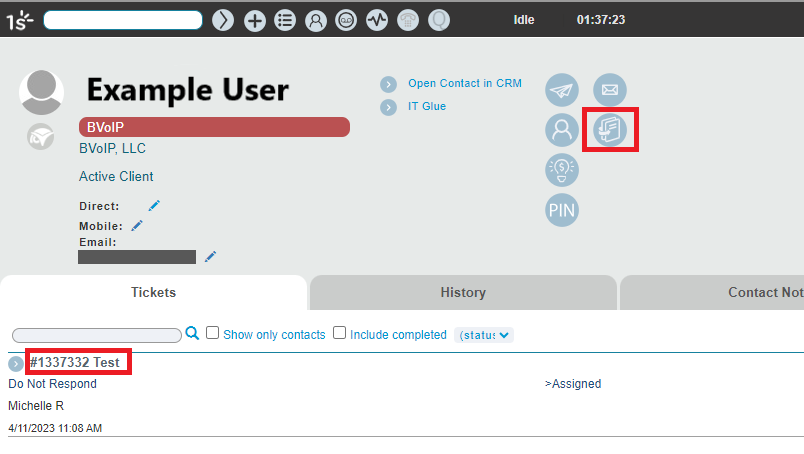
- Ensure all boards and time entries are fill out correctly in the ticket.
- Scroll over to the Notes section.
- Click on the Select Template drop-down to expand and display the Note Templates available.
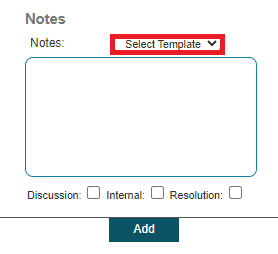
- In the Notes drop-down, select the desired note template.
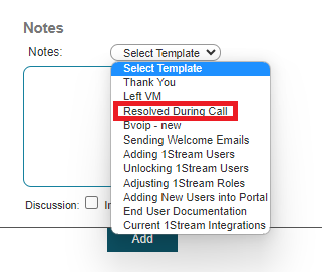
- Select the desired section for the note to end up, note these values may differ depending on the connected CRM.
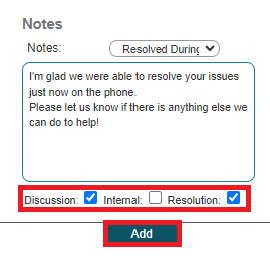
- Click the Save button. (For new ticket creation, it will be an Add button instead of Save. )