1Stream Engage Required
1stream Engage Required
This feature is available for only 1stream Engage licensed users and higher plans. If you don't have this and would like this feature to be available, please reach out to your Sales Representative to upgrade user licensing.
What is a Security PIN?
Security PINs are intended to add a layer to security for those who call in to speak to phone agents. With bvoip systems, you can route calls based on if the caller is verified with their PIN to one extension and route callers with no PIN or are unable to verify to another.
Feature Activation Notice
Once you have setup everything for PIN-based routing in 1stream, a ticket will need to be submitted to request that the feature be activated so that the phone system part of the setup can be completed. You can reach out to our support team in the top right of this page.
Setup Client PIN in APIs
The Security PIN functionality will require the PIN numbers to be set up for the client on the CRM side. Click the CRM link below for instructions on how to setup the Security PIN.
Setting up the PIN Routing in 1stream
- Log into the 1stream Admin Portal.
- Go to the Administration > Manage Organization menu in the top right.

- In the top Experience Settings menu, set the PIN Success Ext field to the extension that should receive only PIN verified callers.
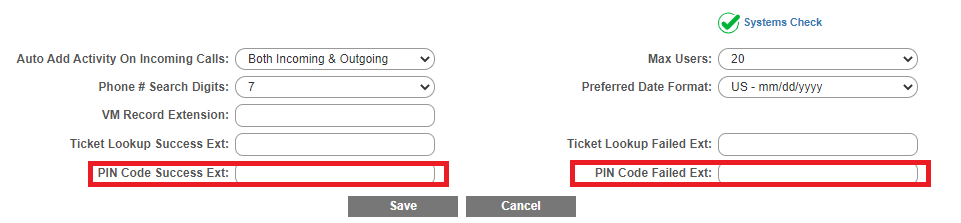
- In the PIN Code Failed Ext field, add in the extension that should receive unverified callers.
- Click the Save button.
Setup Variation Notice
The instructions below reflect setup based on having the IVR go directly to the function. However, the setup can be be applied similarly through a Key Press in the IVR.
Setting up the PIN Routing in the Phone System
- Log into the bvoip phone system.
- Go to the Call Flow > IVR section.
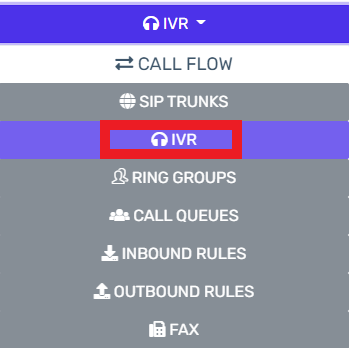
- Edit or Create the IVR that should be routing the PIN calls.
- Scroll down to the Destination for invalid or no DTMF input section.
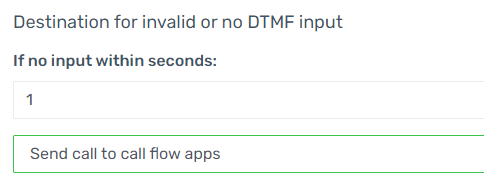
- In the If No Input Within Seconds field, add the number of second before routing the call to the PIN verification prompt.
- In the drop-down directly beneath, select the Send Call to Call Flow Apps option. The Destination drop-down will then make itself available.
- In the Destination drop-down, select the pincoderouting.Main option.
- Click the Save button.