Reports can be found within the bvoip phone system providing information on Calls and Queue Performance.
How to Pull a Report
- Login to the bvoip phone system.
- Click on the Dashboard drop-down menu.
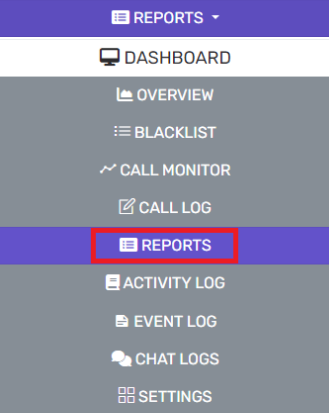
- Go to the Reports subsection.
- Select the New Report button. This will open a new screen.

- In the Type drop-down, select the desired call report.
- In the Name field, add a name for the Report.
- In the Format drop-down, select the desired format that the report should be generated in.
- In the Email field, input the email address to have the report sent to.
- In the Frequency drop-down, select the desired frequency of the report to be ran.
- In the Range drop-down, select the desired time range for the data in the report.
- In the From and To drop-downs, select the desired source options.
- In the Filter drop-down, select the desired filter option.
- In the Duration drop-down, select the desired duration.
- Click on the Schedule Report button to queue the report.
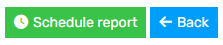
- Once the Report is created it will show in the Existing Reports section.

Want Additional Reporting?
For additional reporting, we offer the following options:
If you are not seeing the desired sort of reports, please reach out to our support team with your request or submit an idea request.