Special Audio Format Required
In order for an audio file to be played by the phone system, it must follow a specific standard of settings. Follow our Audio File Guide for more details on converting your file into the proper WAV format.
Change the Default Hold Music
- Log into the bvoip phone system.
- In the top left go to Dashboard/Overview > Settings.
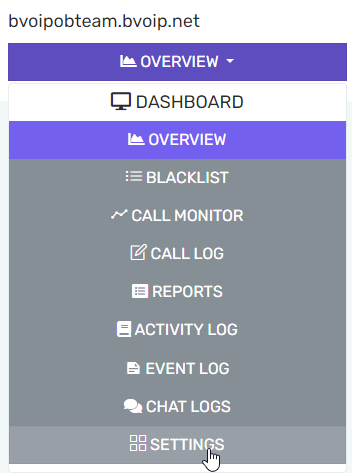
- Click on Music on Hold in the left column.
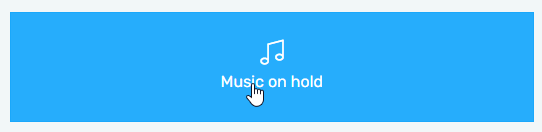
- Replace Music file 0 with your WAV file.
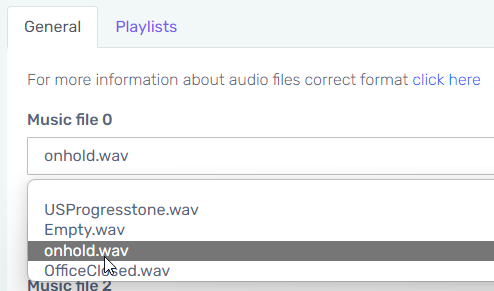
- In the top left click Save, then test out your new hold music by reaching a call queue or placing yourself on hold.
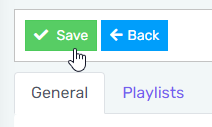
Advanced Playback
You can follow the guides below for additional playback options.