Forwarding Extensions
If you're looking to create a dedicated extension for call forwarding, see our article below.
Creating Forwarding Extensions
Updating Forwarding Rules
Video Walkthrough

- Go to Extensions > Extensions in the phone system
- Edit the extension you want to forward
- Go to the Forwarding Rules tab.
- Set the desired settings for forwarding for each status and whether it's an internal or external call
- Most will forward to Mobile and then define that number in the General tab of the user
- You can also set just Number to forward to differently defined outside numbers
- Click Save at the top
Forwarding Options
- Scroll down to the Options section.
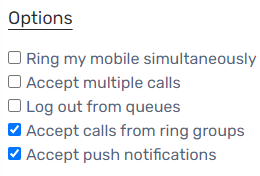
- Select any of the desired options:
-
Ring my mobile simultaneously
- Rings the mobile number set in the General tab at the same time, and whichever answers first takes the call.
-
Accept multiple calls
- Enables call waiting, without this turned on a second call will go straight to voicemail.
-
Log out from queues
- When turned on, users are forcibly logged out of all queues at all times. Best used for someone being on extended leave.
-
Accept calls from Ring Groups
- When turned off, calls from Ring Groups will be disabled. This is normally used to disable calls for specific statuses.
-
Accept Push Notifications
- When turned off, push notifications will no longer be sent to the mobile app OR the web client softphone.
-
Ring my mobile simultaneously
- Click the Save button.