What is a Ring Group?
A Ring Group is the most basic process for inbound calls to route to a predetermined group of extension users. The extension user that gets the call will be determined by availability of the other users listed in the Ring Group.
v20
Creating and Editing Ring Groups
Video Example

- Log into the bvoip phone system.
- Click on the Call Flow drop-down menu.
- Go to the Ring Groups subsection.
- Click the Add Ring Group button. The screen will refresh with options for the Ring group.
- Enter the details as desired
- Ring group name: The name of the group shown to internal users
- Ring group number: The extension used to reach the group
-
Ring strategy
- Prioritized Hunt: Call in order, each for the Ring time duration
- Ring All: Call all at once
- Reference our Ring Strategy article to learn more about what each means
- Ring time: The amount of time to ring, either per agent or in total depending on strategy
- Destination if not answered: The next step in the call tree, if no one picks up the call in this group
- Under Ring group members, click the Add button. A pop-up will appear.
- Check the members you wish to add, then click Add selected members
- In the drop down, select the desired option for how the call should route if not answered.
- Click the Save button at the top of the screen.
The above process can be repeated for as many call groups as needed.
Assign or Remove a DID

- Edit an existing Ring Group in the system
- At the bottom of the page, search for and click on your free DID that you want to assign.
- If you want to remove it, simply click it on the left under the Assigned DIDs list.
Enter from an IVR
See our article on Creating IVRs and Auto Attendants
v18
Ring Strategies
If Prioritized Hunt is selected, the ring will follow that preset list. If Ring All is selected, the incoming call will ring all available users.
Best Practice Tip
It is recommended that when using a Ring Group, that there should always be setup with an IVR setup or from a forwarding extension. If there is a need to route calls based on skill, then we recommend considering creating a call queue.
Teams and Ring Groups Time Limit
Teams has a 20 second limit before reaching voicemail, and default ring time is greater than 20 seconds. This means that the first ring to the first extension that's using Teams will answer using their voicemail if they don't pick up. You can set your ring group ring times to 15-18 seconds to prevent this issue. If not set properly, callers will be dropped into voicemail for one of the users instead of following the polling strategy.
Setting Up Ring Groups
- Log into the bvoip phone system.
- Click on the Call Flow drop-down menu.
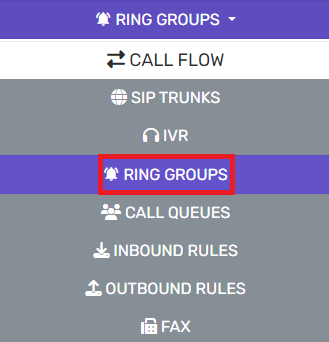
- Go to the Ring Groups subsection.

- Click the Add Ring Group button. The screen will refresh with options for the Ring group.
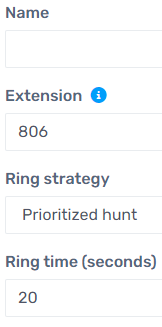
- In the Name field, add a name for your ring group.
- Set a Extension Number.
- Select the Ring Strategy.
- Please reference our Ring Strategy article to learn more about what each means.
- Go to the Group Members section.
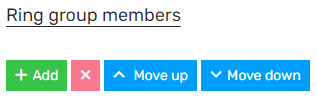
- Click the Add button. A pop-up will appear.
- Click the plus button to the right of the Extension that you wish to assign to this ring group.
- Click the Save button to close out the pop-up.
- Scroll down to the Destination if no answer section.
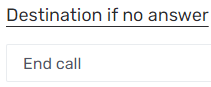
- In the drop down, select the desired option for how the call should route if not answered.
- Click the Save button at the top of the screen.
The above process can be repeated for as many call groups as needed.