Why would I need to have a parked call automatically unpark?
If a call is placed on park and somehow forgotten about, you may want that call to automatically unpark and be directed back to a specified destination (call queue or extension, for example) after a few minutes have passed.
Setting up the Automatically Unpark Forgotten Calls Option
- Log into the bvoip phone system.
- Navigate to the Overview drop-down menu.
- Select Settings.
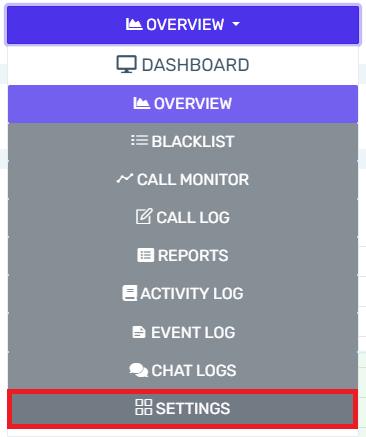
- Select Call Parking.
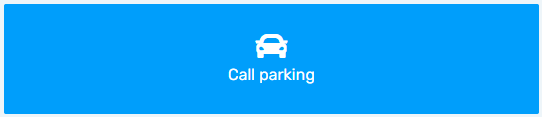
- Check the Automatically Unpark Forgotten Calls checkbox.
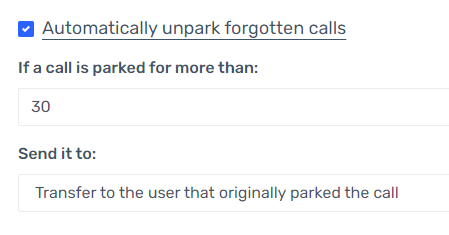
- In the If a Call is Parked for More Than field, enter the amount of time in seconds that the call should remain parked.
- In the Send It To field, enter the destination that the call should be directed to once the call is automatically unparked.
- Click Save.
Expected Behavior
Once the Automatically Unpark Forgotten Calls feature is configured, when a call is placed in park and it hits the time limit set that call should be automatically unparked and sent to the destination selected.