Automatic Caller ID Routing
Our Priority Call Routing article, which requires 1stream Engage or higher, covers how you can use your CRM or PSA platform to select entire companies or specific contacts, and route them to a certain destination based on that.
From VIP clients to internal employees, there are many reasons to route frequent callers to specific destinations. Inbound rules give us the added flexibility to make our callers' lives a bit easier!
For specific numbers, paste them exactly as it appears on your Caller ID display into the Caller ID field. Multiple numbers can be set here and separated by a comma. Ranges can also be set here with a hyphen. This field does accept wildcard characters (*), but be cautious as overly simple rules may cause unintended routing.
Routing Calls by Caller ID Setup
- Login to the bvoip phone system.
- Click on the Call Flow drop-down menu.
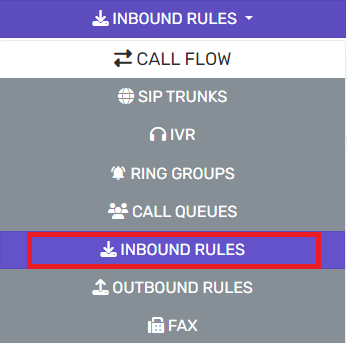
- Go to the Inbound Rules subsection.
- Click on the Add CID button.

- In the Name field, input a name for the rule.
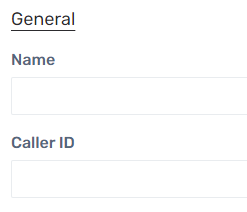
- In the Caller ID field, enter the caller ID details.
- In the Choose a SIP Trunk to link to this Inbound Rule drop-down, choose the appropriate SIP Trunk for this rule. This will likely be your main SIP Trunk.
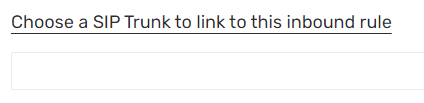
- The Route Calls To section will allow calls to be directed where that specific number should be routed for both office and after-hours. If you do not utilize office hours or do not need to route differently after-hours, simply select the same destination for both fields. For information on configuring the hours of the phone system, please see our Setting Phone Hours article.
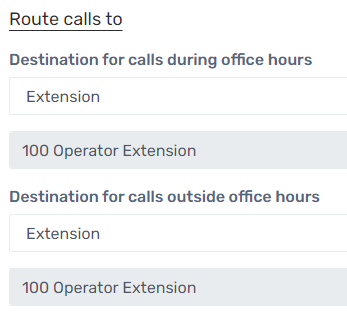
- Click on the Save button.
Trunk Specific Call Routing
More advanced caller ID routing is available under the SIP Trunks subsection of the Call Flow menu. Under the Caller ID tab, the Inbound and Outbound Caller ID sections can be used in conjunction with customized patterns. We recommend that if this section is to be used to please reach out to the bvoip support team for assistance.