v20
Why a Forwarding Extension?
This type of extension can be used for forwarding to an outside destination, without consuming a user license.
No User Cost
Forwarding Extensions are provided free of charge in the phone system, allowing you to add as many as you need without any additional cost.
Creating Forwarding Extensions
Video Walkthrough

- Log into the bvoip phone system.
- Go to Extensions > Extensions in the phone system
- Click the Add button and select User.
- For License key select Forwarding
- In the User number field, add the desired extension number.
- In the Email field, add the email address to be tied to the extension. This email address must be unique.
- Fill in the First name and Last name fields with descriptive names.
- In the Mobile field, add the forwarding number.
- Do not add special characters such as hyphens or parentheses
- Click on the Save and Close button. The screen will refresh and take you back to the Extensions page.
Next Steps
By default, a new Forwarding extension just sends all traffic to the voicemail on the extension. Follow our guide Setting up Call Forwarding to set the forwarding rules to point at the Mobile number you configured instead.
v18
Why a Forwarding Extension?
This type of extension will be used solely for a forwarding destination compared to a regular user extension.
Licensing Notice
Forwarding Extensions are provided free of charge in the phone system, allowing you to add as many as you need without any additional cost.
Creating Forwarding Extensions
- Log into the bvoip phone system.
- Go to Extensions > Extensions in the top navigation bar.
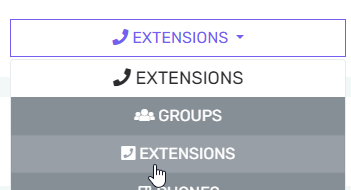
- Click the Add button and select Forwarding.
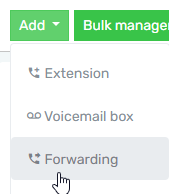
- The Create New Forwarding Extension pop-up will appear.
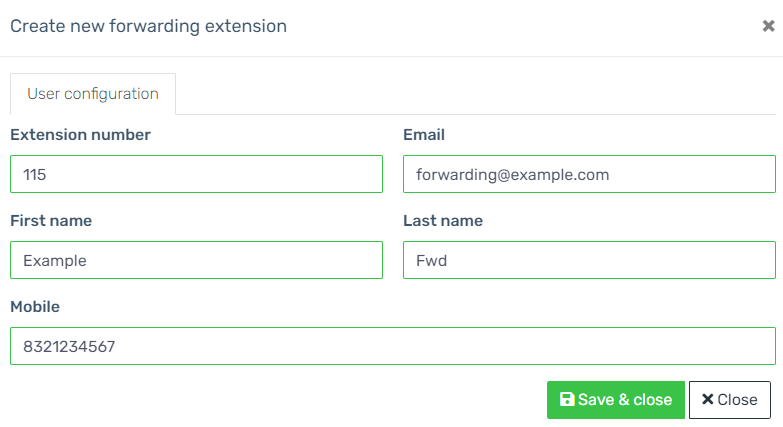
- In the Extension number field, add the desired extension number.
- In the Email field, add the email address to be tied to the extension. This email address must be unique.
- Fill in the First name and Last name fields with descriptive names.
- In the Mobile field, add a relevant mobile number, if desired.
- Do not add special characters such as hyphens or parentheses in this field when adding the number.
- Click on the Save and Close button. The screen will refresh and take you back to the Extensions page. The new extension will be present and will be ready to configure.

Next Steps
By default, a new Forwarding extension just sends all traffic to the voicemail on the extension. You can follow our guide Setting up Call Forwarding which walks through how to adjust this behavior to forward to the mobile number you entered, or another destination.