Music on Hold v. Playlists
If you are looking to have more than one audio file and have them to play in a particular order in the phone system, then consider creating a playlist. More than one playlist can be created in the phone system. A playlist is best for those who have multiple audio files for hold music and want to continue playing the audio files in a desired shuffle pattern or loop.
If you would rather not use a playlist, please see our Randomizing Music on Hold article.
Creating On Hold Music Playlists
- Login to the bvoip phone system.
- Click on the Dashboard drop-down menu.
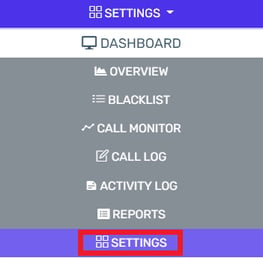
- Go to the Settings subsection.
- Select the Music on Hold icon.

- Go to the Playlists tab.
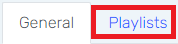
- Click the Add button. The Create Audio Playlist pop-up window will appear.
- In the Name field, Name the desired playlist. Spaces and Special Characters are not allowed.
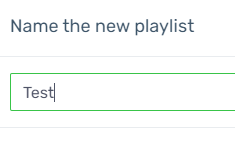
- Click on the Proceed button. The Audio Playlist pop-up will appear.
- Select how the audio files on the playlist should be played:
- Shuffle - This option shuffles the audio files selected on the playlist in a continuous loop.
- Auto Gain - This option plays the audio files at an adjusted volume. When selected, you will be able to select the percentage of volume in the open text box.
- Click on the Add button to add uploaded audio files from your local device.
- Select the Ok button after adding the desired files.
- Click on the Save button at the top of the page.