Setting a Silent Ringer
- Log into the phone's Admin screen.
- Go to the Preferences menu.
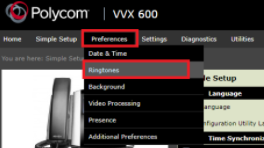
- Select the Ringtones option.
- Scroll down to the Default Ringtone section.
- Expand the Default Ringtone section.
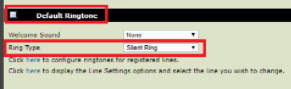
- In the Ring Type drop-down, select the Silent Ring option.
- Click the Save button.

The phone will now ring silently.
Template Option
If you'd like this to be applied to all phones of a specific model, please reach out to our support team and we can adjust the template so it applies automatically to all current and future devices of that model.