Why Factory Reset?
For best practices with provisioning phones, we recommend factory resetting all used phones to prevent conflicting phone settings from stalling the process. When reset, the firmware will be updated and the configuration file will be accessed, pulling the provisioning details from the phone system.
Device Variation Notice
Each model of Polycom phones can vary on the factory resetting process. If the instructions in this article differ from what is shown on the desired polycom device, we recommend deferring to Polycom's website.
Factory Resetting the Polycom Phone
- Press the home button on the physical phone.
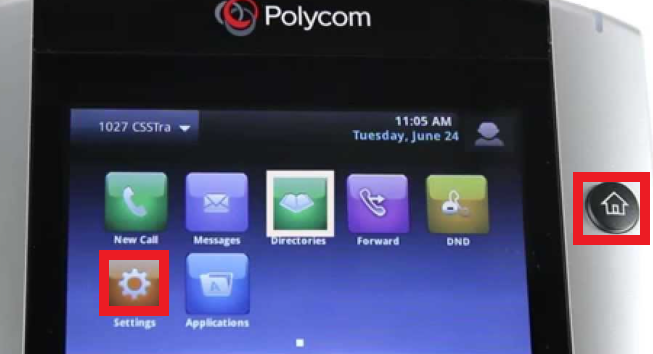
- Select the Settings button.
- Go to the Advanced option.
- When prompted for a password, try the default password 456. If this has already been provisioned through the bvoip phone system before, you'll find the admin password in the Security tab of the extension.
- Select the Administration Settings option.
- Scroll down to the Reset to Defaults option.
- Select the Reset to Factory option.
It will take several minutes for the factory reset process to be completed. Once the IP phone is factory reset, you must assign a template to an extension in the bvoip phone system.
Login Not Working?
If the default admin password is not getting you access into the admin page of the desired Polycom device. Please refer to this video on how to factory reset without the admin password.