If you're having issues getting a device registered and our support team tells you the device is already registered, or you see the INVALID_INITIAL_PROVISIONING error on the Extensions > Devices page, then the device is still registered with a previous provider's Remote Provisioning Server or RPS.
If you had this working on a previous provider, you can reach out to them directly and they should be able to remove any MAC addresses still stuck on their side.
Otherwise, if you bought this phone used or refurbished, it's possible the previous owner still holds it, and your only avenue will be the manufacturer contacts below.
Yealink
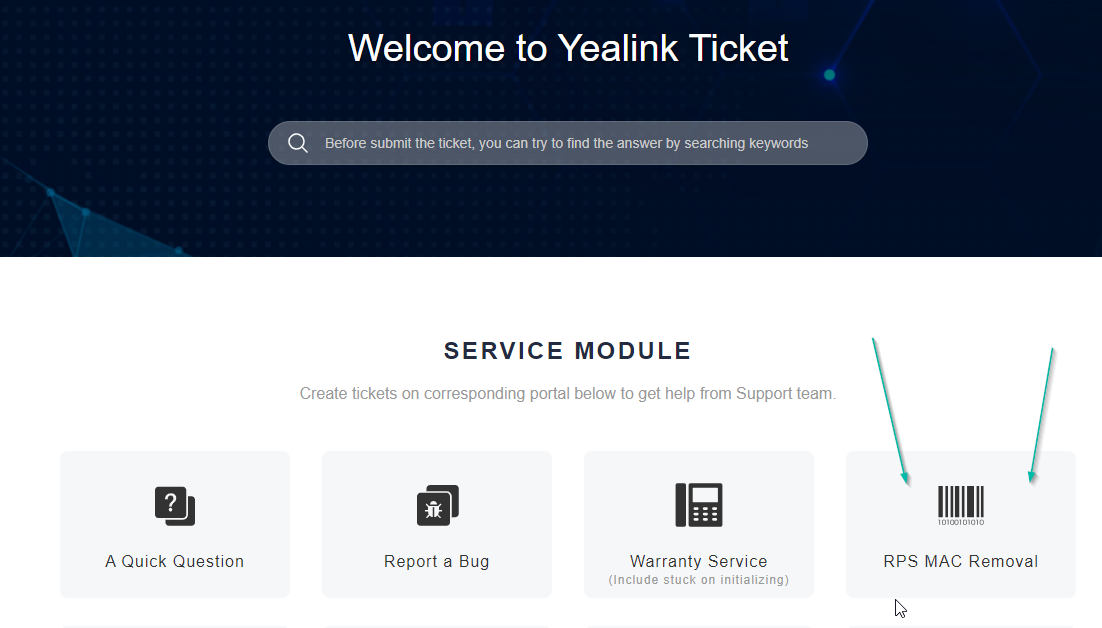
Primary Vendor
Requires: Yealink RPS/DM Account
If Yealink is your preferred vendor and you have access to an RPS account, you'll want to make an account on their support website below, then submit a ticket for RPS MAC Removal.
Otherwise, if you don't have an RPS account yet, submit A Quick Question asking for access to the RPS system, and you should then be able to perform MAC Removals.
Small Volume
Requires: MAC, picture of MAC sticker on phone
If you don't want to register for Yealink's RPS system, you can simply register for the ticketing site above and submit A Quick Question with the MAC and picture of the MAC showing on the phone itself, and their support team can release it.
Snom
Partner
Requires: Snom Partnership, MAC, picture of MAC sticker on phone or box
If you're a Snom Partner, you can submit a Remove MAC address ticket via your private helpdesk, found at https://helpdesk.snom.com/.
Non-Partner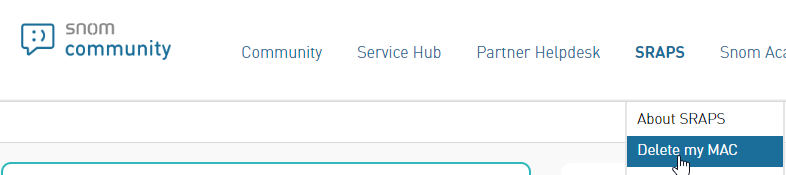
Requires: MAC, picture of MAC sticker on phone
If you're an end user or basic reseller, you can visit the Snom Community and request the MAC address be removed via the SRAPS > Delete my MAC menu.
Poly
Requires: HP Account, MAC, picture of MAC sticker on phone
Since Poly was purchased by HP, you'll need to create your tickets under an HP Support Account. You'll find their support portal at https://support.hp.com/, and you'll want to make a new case with Poly as the product, and the options below:
- Title: "ZTP-Remove MAC Address"
- Application Information: “Poly”
- Issue Description: Include your MAC address(es)
- Troubleshooting Steps: “Troubleshooting not applicable”
Complete any remaining fields and submit.
Fanvil
Requires: MAC, picture of MAC sticker on phone
If you're going to have to do this frequently, it's probably best to create a ticketing account.
With or without a ticketing account, you can Submit a Ticket via their portal using the fields below:
- Subject: “FDPS MAC Removal”
- Issue Categorization: “Auto Provisioning”
- Description: Include your MAC address(es)
- Attachments: Include your pictures
Complete any remaining fields and submit
Htek
Requires: MAC, picture of MAC sticker on phone
Send the MAC address(es) you're looking to remove along with picture evidence to support@htek.com, and they'll assist in getting these removed.