MPP Integration Notice
MPP Integration Notice
While the MPP system is still in use, we now have the new MPP Integration which removes the need for you to login to the portal and manage devices manually like before. Check out our article on Activating the MPP Integration for more details.
Deleting Devices in the Managed Provisioning Portal
If the MPP Integration is enabled, devices are automatically removed when a device is deleted from the bvoip phone system at the extension level.
- Login to the bvoip phone system.
- Go to the Extensions section.
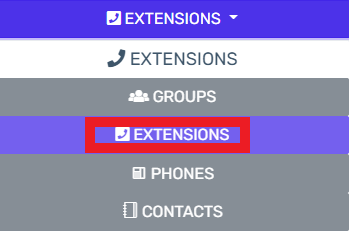
- Click on the Extensions subsection.
- Click on the Edit button next to the extension that the device is being applied to. Click the Add button to create an extension that the device will be applied to.
- Go to the Phone Provisioning tab.

- Select the Phone Model to be removed. (If there are multiple devices listed.)
- Click on the Delete Phone Device button.
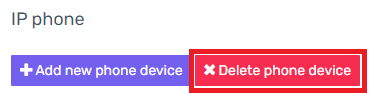
- Click the Save button.
The phone will then be removed from the Managed Provisioning Portal.