Create a New User Account
- Log into the Managed Provisioning Portal.
- Click on the Accounts menu option.
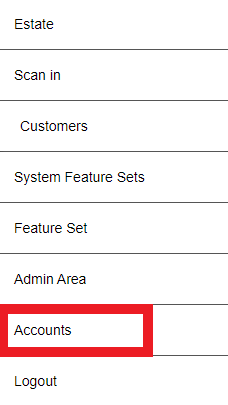
- Click on the Add New Account button. A pop-up will appear.
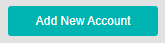
- In the Email field, enter the user’s email.
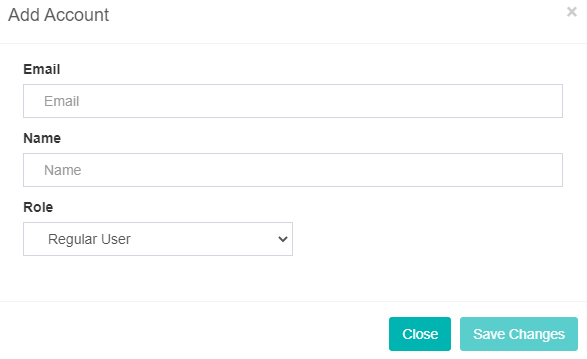
- In the Name field, input the user's Name.
- In the Role drop-down, choose the desired level of access for this user.
- Click the Save Changes button. This action will trigger the registration email to the created user.
The user will then appear under Accounts for the specified customer.