What is a Paging Device?
The paging feature is used as an intercom. By dialing a number, one user can contact directly with another user on the system without calling them. We recommend using devices that enable multi-cast functionality.
Each paging device is different in regards to the functionality and limits for paging. To obtain the list of devices that permit the paging feature, please review the paging section of the bvoip Store, which you can find under the Partners section of your admin portal.
Pre-Provisioning Steps
Before attempting to provision the desired phone, ensure that you have factory reset and updated firmware on the device and enabled MPP for the desired extension.
For information on enabling MPP before provisioning the desired device, please see the following article:
Provisioning the Phone Template
v20
Setting up the Phone Template
Video Walkthrough

- Login to the bvoip phone system.
- Go to the Extensions > Extensions menu.
- Click on the Edit button next to the extension that the device is being added to, or create an extension.
- Go to the Provisioning > Deskphones tab.
- Click on the Add New Phone Device button. A pop-up will appear.
- Select the desired device manufacturer and model.
- Add the MAC Address without colon into the MAC Address field.
- Click the Save button. The pop-up for the provisioning will close and the page will refresh with new sections being shown.
- Depending on your provisioning method:
- Zero Touch: In the same menu, set MPP Enabled to Yes to enable zero touch provisioning.
- Manual/DHCP: Copy the Provisioning Link from the page, that should be plugged into the phone
- Click the Save button to save the phone template to the extension.
v18
Provisioning the Phone Template
- Login to the bvoip phone system.
- Go to the Extensions > Extensions menu.
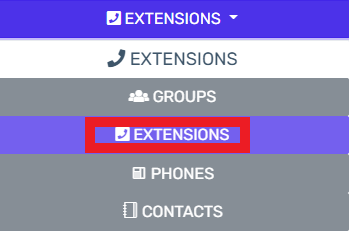
- Click on the Edit button next to the extension that the device is being applied to. Click the Add button to create an extension that the device will be applied to.
- Go to the Phone Provisioning tab.

- Click on the Add New Phone Device button. A pop-up will appear.
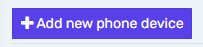
- Select the desired device model in the Templates drop-down. This should be your specific phone model.
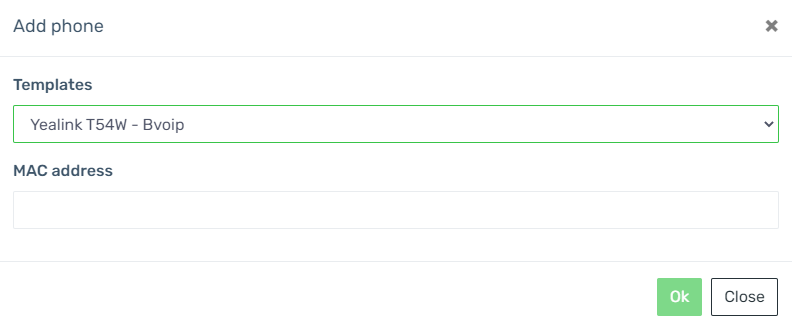
- Add the MAC Address without colon into the MAC Address field.
- Click the Save button. The pop-up for the provisioning will close and the page will refresh with new sections being shown.
- Click the Save button to save the phone template to the extension.
Once the phone template has been saved, reach out to the support team for the device template to be adjusted to ensure that the device that will be paging out or receiving pages will be set in the template of the set devices.