Extensions With Multiple Email Addresses
While the bvoip phone system does not support multiple email address use with extensions, we do recommend that you utilize a distribution list with your internal system. This makes it where the needed email addresses in your organization receive the notifications while still remaining within the parameters of the phone system.
Extension Setup
- Log into the bvoip phone system.
- Click on the Extensions drop-down menu.
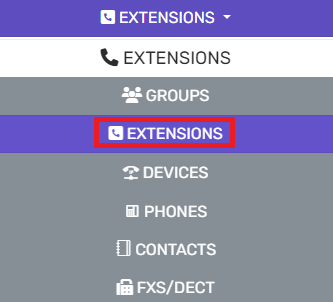
- Go to the Extensions subsection.
- Select the Add drop-down menu.
- Select Extension.
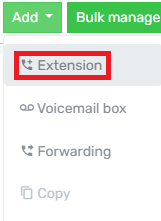
- The page will refresh with the following window to create a new extension.
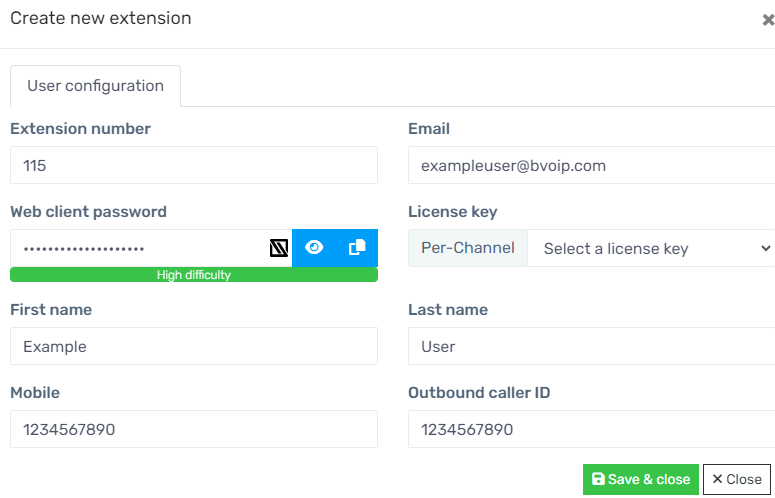
- In the Extension Number field, add the desired extension number.
- In the First Name field, add the first name of the extension.
- In the Last Name field, added the last name of the extension.
- In the Email Address field, add the email address that will be the main address for the distribution list.
- In the Outbound Caller ID field, add the number that should be seen on the caller ID. Note: Do not add special characters such as hyphens or parentheses in this field when adding the number.
- Click the Save & Close button in the lower right-hand corner of this window.
Extension Email
Be sure when setting up an extension that you are using only ONE email address in the email address field.