Why Use This Option?
The option Disallow use of extension outside the LAN blocks all direct SIP and STUN traffic to the extension, which eliminates the possibility that the extension could be bruteforced via those methods.
There are other protections in place by default to deal with brute force attempts, such as automatically blacklisting IP addresses after multiple failed authentication attempts, but this option stops a large portion of those attempts entirely.
Why Disable This Option?
Physical devices such as desk phones or conference phones require a direct SIP line to your phone server, so this option cannot be enabled if those are necessary for this extension.
Disabling this option makes it where the phone can communicate properly with the Managed Provisioning Portal as well as with the phone system.
Disabling the Disallow Use of Extension Outside the LAN Option
- Log into the bvoip phone system.
- Go to Extensions > Extensions in the top navigation bar.
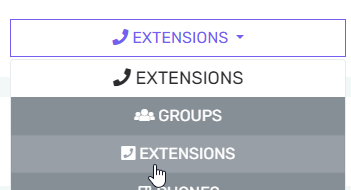
- Click the Edit button for the extension that you're having issues with.
- Go to the Options tab.

- In the top Restrictions section, uncheck the Disallow use of extension outside the LAN (remote extensions using direct SIP or STUN will be blocked) option.
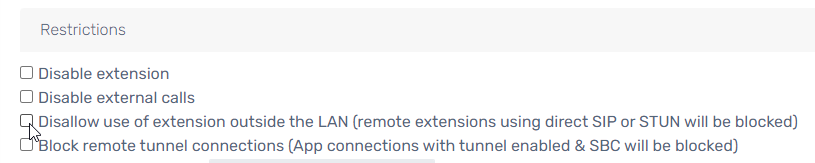
- Click the Save button.
Still Having Trouble?
If you are still having trouble, please reach out to our support team or your implementation specialist for further assistance.