1stream Power Required
1stream Power Required
This feature is available for only 1stream Power licensed users. If you don't have this and would like this feature to be available, please reach out to your Sales Representative to upgrade user licensing.
What is a Voicemail Drop?
The Voicemail Drop feature in the 1stream client allows call agents to create voicemail messages in advance and choose from a list of their pre-made voicemails to send when they reach a client's voicemail box.
Creating the Pre-set Voicemails
- Log into the 1stream Admin Portal.
- Go to the Administration > Manage Organization menu in the top right.

- Scroll down to the Voice Mail Files section.

- Click on the green circled + button. The Add New Voicemail File pop-up will appear.
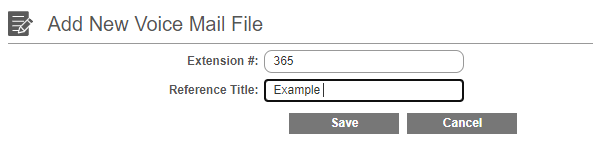
- In the Extension field, add the extension number.
- In the Name field, add the name of the voicemail file.
- Click the Save button. The pop-up will refresh to show the Edit Voicemail File window.
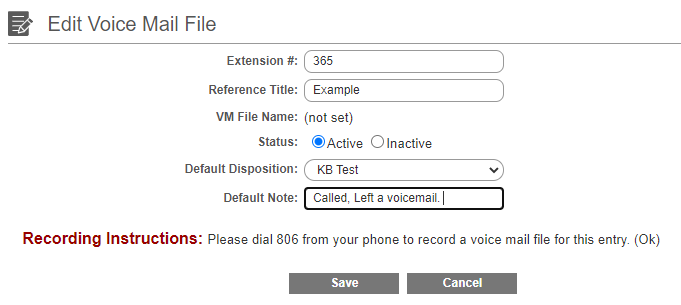
- Set the Status to be Active or Inactive.
- In the Default Disposition field, select a pre-created disposition or leave blank.
- In the Default Note field, create a note to automatically apply when this voicemail option is selected or leave blank.
- Follow the recording instructions on the pop-up to record the voicemail file. Once the recording is done, it will reflect on the voicemail file.
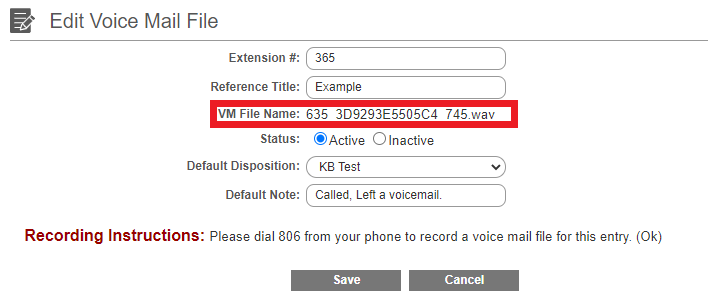
- Click the Save button.
When done, the end users will then be able to set things up on their end as well. If you wish to see how an end user can set up the Voicemail Drop feature as well as see how it is used, please reference our Using the 1stream Voicemail Drop Feature article.
Want to Change the Recording Extension?
If you want to change the recording extension for the voicemail drop extension, please see the Adjusting the Recording Extension for the Voicemail Drop Feature article.