1stream Power Required
1stream Power Required
This feature is available for only 1stream Power licensed users. If you don't have this and would like this feature to be available, please reach out to your Sales Representative to upgrade user licensing.
What is the Progressive Dialer?
The Progressive Dialer feature allows for call agents to be able to jump into different calling lists that are pre-setup from different API integrations. In the 1stream portal, Administrative users will be able to determine the settings to be applied to each campaign used in the dialer.
Some of the settings that can be customized to each campaign :
- Outbound Caller ID
- Wrap Time
- Email Subject
- Script Block/Notes
Editing a Dialer Job
- Log into the 1stream portal.
- Go to Administration > Dialer Jobs/Campaigns in the top right.
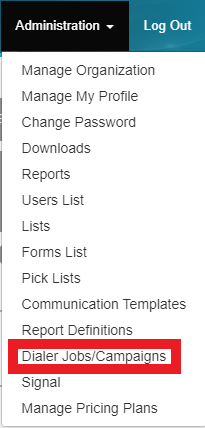
- Select the manage all option in the top right-hand corner. The page will then refresh to show a listing of all the dialer jobs.

- Click on the desired Dialer Job to be edited.

- Edit the desired fields.
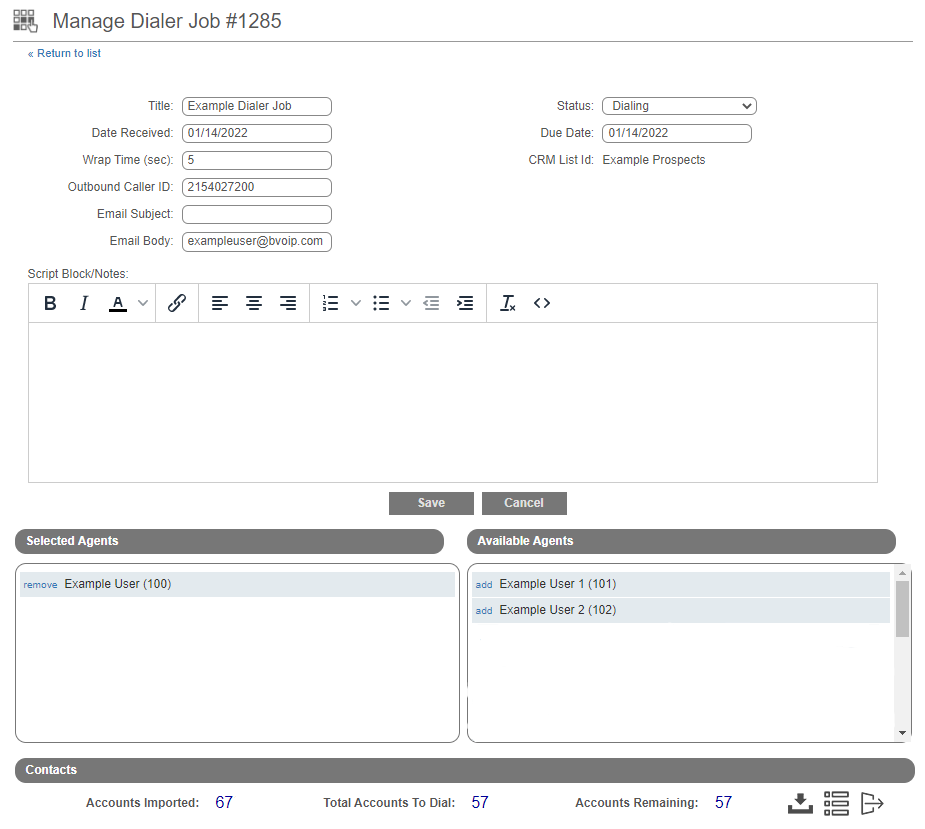
- Click the Save button.