1stream Power Required
1stream Power Required
This feature is available for only 1stream Power licensed users. If you don't have this and would like this feature to be available, please reach out to your Sales Representative to upgrade user licensing.
Exporting Progressive Dialer Job Reports
- Log into the 1stream portal.
- Go to the Administration > Dialer Jobs/Campaigns menu.
- Click the Manage All text in the top right. The page will refresh to reflect the list of all dialer jobs.

- Click on the Dialer Job's name to select it.
- Scroll down to the Contacts section.

- Click on the Export icon. The Dialer Job Contact Export pop-up will appear with the basic report details.
- Choose Export Type by clicking on the Excel icon or the Schedule Report icon.
Excel
This export option allows for a non-scheduled export to be pulled.
- Click on the Outlook icon.
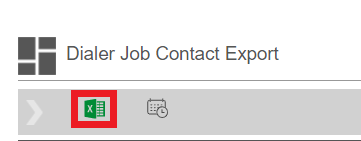
- The report will save to your browser within a few seconds.
Scheduling Export
This export option allows for automatic reoccurring HTML based exports to be ran after a one-time set up.
- Click on the Schedule icon. The Report Schedules pop-up will appear.
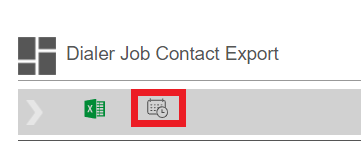
- Click the + add schedule button. The pop-up will refresh.
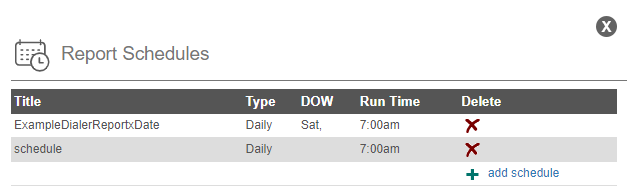
- In the Title field, add the Export Schedule name.
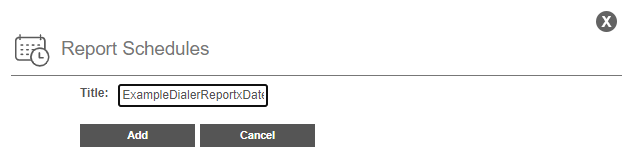
- Click the Add button. The pop-up will refresh.
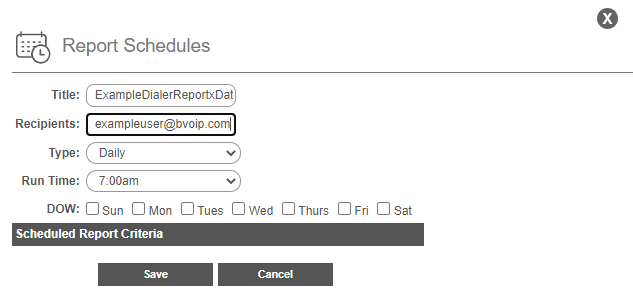
- In the Recipients field, add the email that should receive the export.
- In the Type drop-down, select the frequency of when the export should occur.
- In the Run Time drop-down, select the time that the export should be ran.
- In the DOW section, select at least 1 day for the export to be ran on.
- Click the Save button. The pop-up will close out.
The Report Schedule pop-up will show that the newly added scheduled report will be listed.