1stream Power Required
1stream Power Required
This feature is available for only 1stream Power licensed users. If you don't have this and would like this feature to be available, please reach out to your Sales Representative to upgrade user licensing.
The Progressive Dialer feature allows for call agents to be able to jump into different calling lists that are pre-setup from different API integrations.
Creating the Dialing List
- Log into the 1stream portal.
- Go to Administration > Dialer Jobs/Campaigns in the top right.
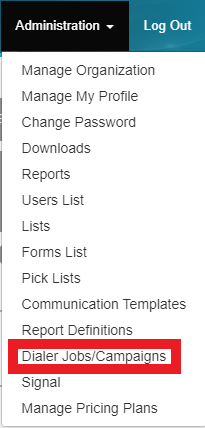
- Click on Add New on the top right-hand side of the new page.

- In the Title field, name the dialer job.
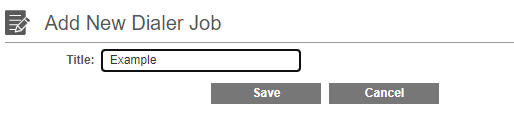
- Click the Save button. The page will refresh to display the Manage Dialer Job Number page.
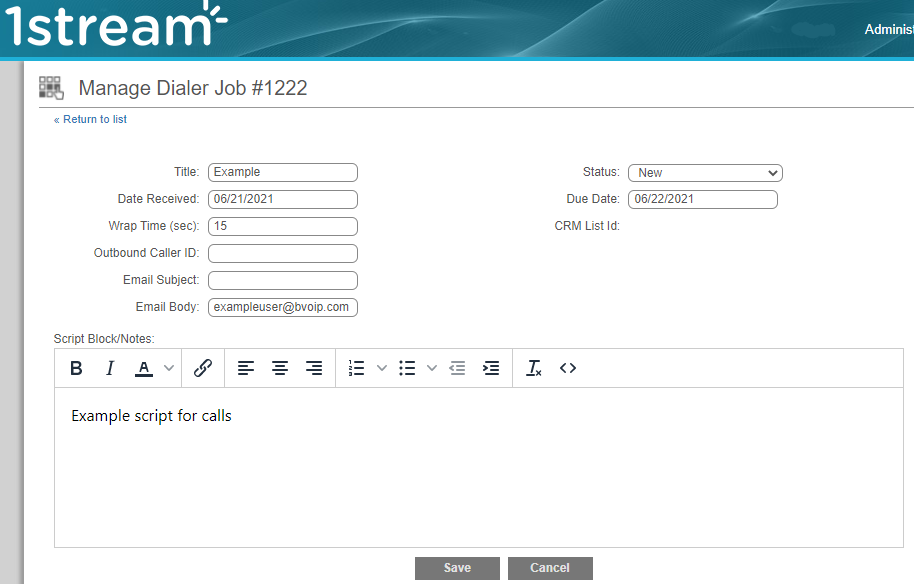
- In the Wrap Time (Sec) field, set the seconds that a call agent will have to wrap-up their notes after each call.
- In the Outbound Caller ID field, set the callback ID intended for the dialer job.
- If you'd like to send a follow up email, you can populate teh Email Subject and Email Body fields.
- You can use the following replacement variables in the email: {FirstName}, {Company}, {PhoneNumber}
- In the Script Notes textbox, insert a call script to be used by call agents for the calls associated with this dialer job.
- In the Status drop-down, select the Dialing option to activate the call list once saved.
- Scroll down to the Contacts section.

- Click the list icon to select a contact list from configured CRM integrations. A pop-up will appear.
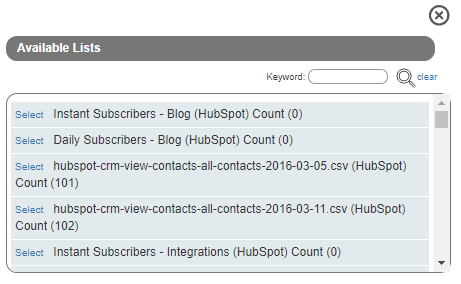
- Click Select next to the contact list that you would like the dial job to use. The pop-up will close and the contact list will reflect under the Contact section.
- Go to the Available Agents section.
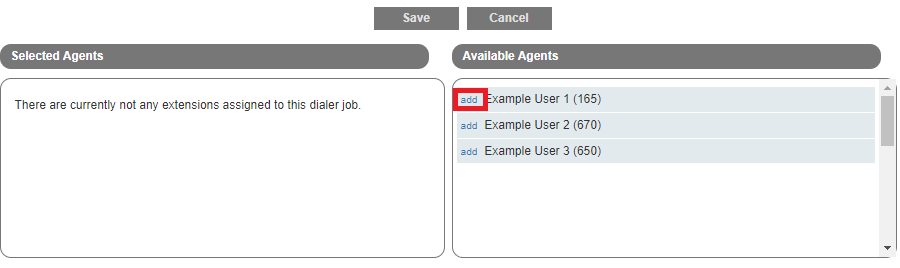
- Click Add next to the name of each agent to use the dialer job.
- Click the Save button.
The dialer job has now been created and the call agents will now be able to activate the dialer job in their 1stream client application.
For information on Using the Progressive Dialer, please see the Using the Progressive Dialer article.