Bulk Editing Inbound Rules
While there is not currently a bulk edit option for the Inbound Rules in the GUI of the phone system, you can still achieve a bulk edit by means of a csv file.
- Log into the bvoip phone system.
- Go to the Call Flow menu.
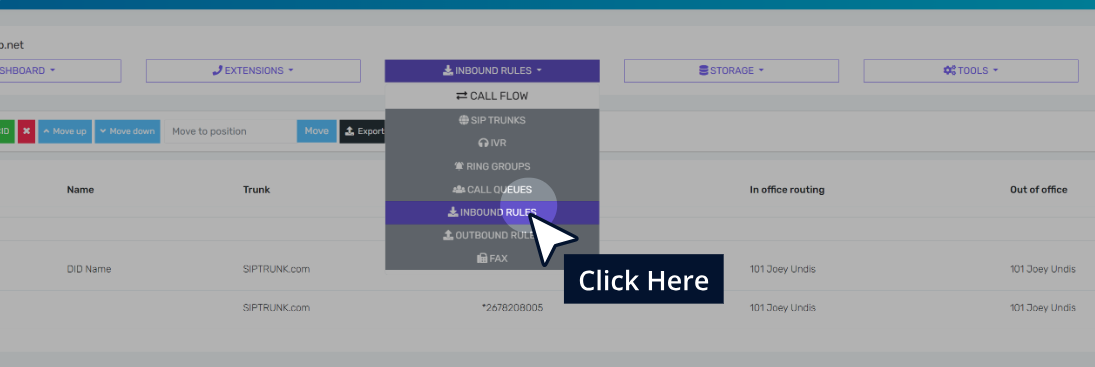
- Select the Inbound Rules menu option.
- Select all of the checkboxes for the inbound rules.
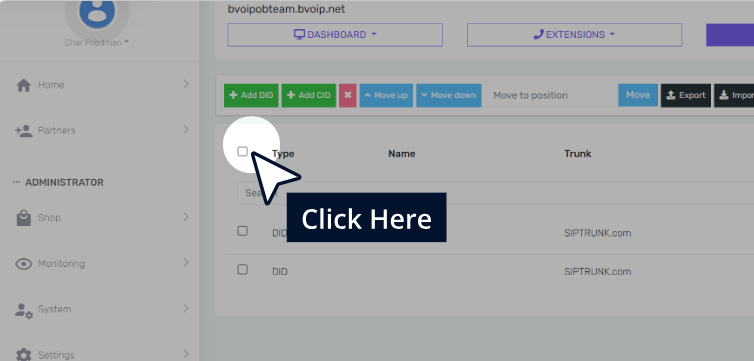
- Click on the Export button.
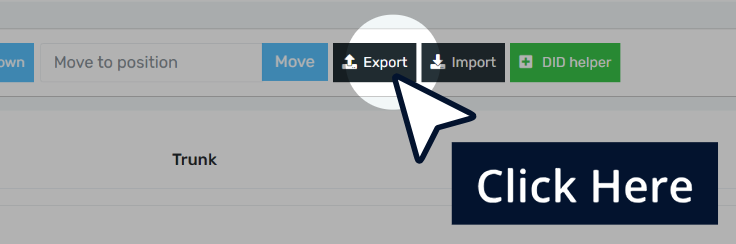
- Modify the CSV file with the correct hours. It is recommended to save one number with the correct format so you can see what it should look like and just copy the columns down.
- Click on the X button to delete all inbound rules.

- Click on the Import button to re-import the modified inbound rules via the CSV.
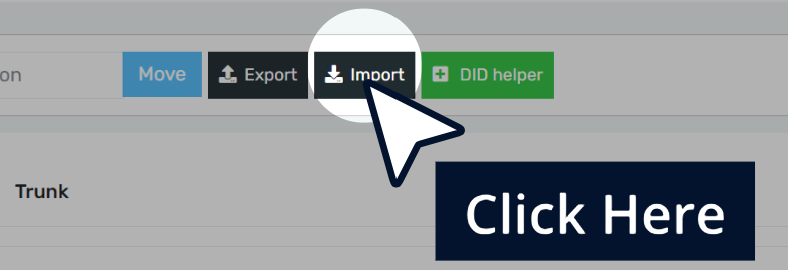
- Refresh the page and your updated inbound rules will be back in place.