Forward to External Numbers
Depending on your intended call flow, there's multiple ways and places that you can arrange for a call to forward over to an external phone number outside of the phone system.
Auto-attendants Don't Forward
IVR cannot be set to “Forward” to send a call outbound. Instead you need to read through our article Creating Forwarding Extensions, and use that extension as the destination.
Extensions
- Login to the bvoip phone system.
- Click on the Extensions drop-down menu.
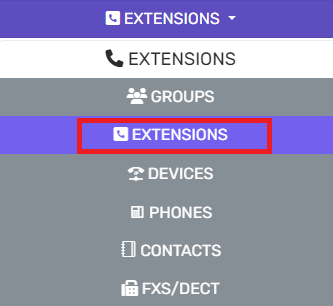
- Go to the Extensions subsection.
- Click the Edit button for the desired extension to have a forward.
- Go to the Forwarding Rules tab.

- Scroll down to the Status and External Calls sections.
- Select the Forward to Number option in the desired drop-down.
- In the underlying field, type in the desired external number.
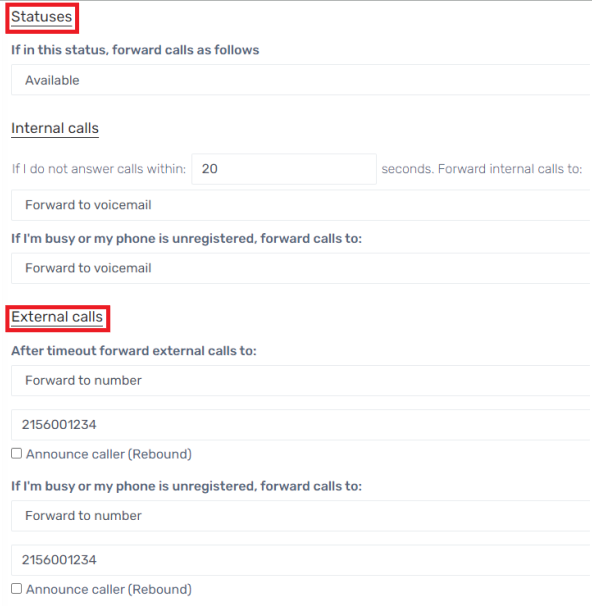
- Click the Save button.
Inbound Rules
- Login to the bvoip phone system.
- Click on the Call Flow drop-down menu.
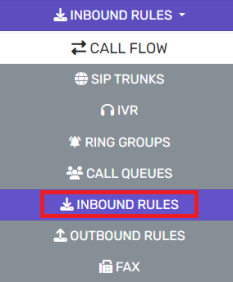
- Go to the Inbound Rules subsection.
- Click the Edit button for the desired Inbound Rule to have a forward.
- Scroll down to the Route Calls to section.
- Select the Forward to Outside Number option from the desired drop-down.
- In the underlying field, type in the desired external number.
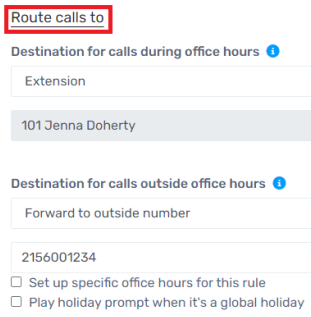
- Click the Save button.
Ring Groups
- Login to the bvoip phone system.
- Click on the Call Flow drop-down menu.
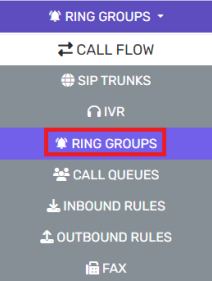
- Go to the Ring Groups subsection.
- Click the Edit button for the desired Ring Group to have a forward.
- Scroll down to the Destination if No Answer section.
- Select the External option from the desired drop-down.
- In the underlying field, type in the desired external number.
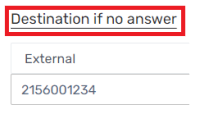
- Click the Save button.
Call Queues
- Login to the bvoip phone system.
- Click on the Call Flow drop-down menu.
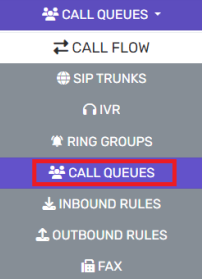
- Go to the Call Queue subsection.
- Click the Edit button for the desired Call Queue to have a forward.
- Scroll down to the Destination If No Answer section.
- Select the External option from the desired drop-down.
- In the underlying field, type in the desired external number.
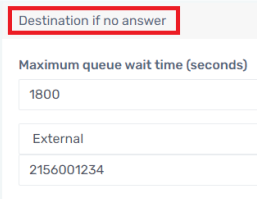
- Click the Save button.