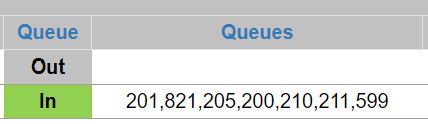1stream Enterprise Required
1stream Enterprise Required
This feature is available for only 1stream Enterprise licensed users and higher plans. If you don't have this and would like this feature to be available, please reach out to your Sales Representative to upgrade user licensing.
What is the Supervisor Dashboard?
The Supervisor Dashboard will provide a form of wallboard that reflects all call agents and their status as well as call queue stats. In addition, custom statuses will be able to be changed as well by supervisors.
In the Supervisor Dashboard you can see your users and queues by the Filter Groups, change and view the Custom Statuses for users, see what queues your users are logged into, as well as log them out of Individual Queues.
How the Wallboards Compare to the Dashboard
The wallboards that also come with the Enterprise plans are best suited for group views on stats, whereas the Supervisor Dashboard is intended for supervisors to have more in depth information on demand.
Additionally, all 1stream Dashboards and Wallboards show more precise details than that of the stock default that is shown in the webclient softphone.
Accessing the Supervisor Dashboard
- Log into the 1stream Portal.
- In the top menu, locate the Statuses icon.

- Click on Statuses. A pop-up menu will appear.
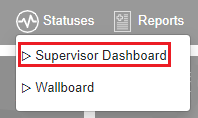
- Select Supervisor Dashboard. The Supervisor Dashboard will then appear in a separate browser tab.
Time Column
Time is the amount of time that the user is in the state that is listed. The time set per user will reset each time that state changes. 
Better Visibility of Queues
The Supervisor Dashboard offers better visibility of agents logged into queues compared to the other dashboards.
In the wallboards, supervisors can see the users and their queues by clicking on the IN under the Queue column. This allows for extension users in queues, a pop up will appear showing the queues that the agent is logged into.
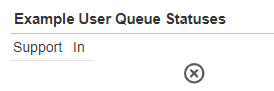
The Supervisor Dashboard makes it where you do not need to do this, instead, there is a queues column that shows the queues that each agent is logged in with.