1stream Enterprise Required
1stream Enterprise Required
This feature is available for only 1stream Enterprise licensed users and higher plans. If you don't have this and would like this feature to be available, please reach out to your Sales Representative to upgrade user licensing.
What is a Filter Group?
Originally referred to as a Wallboard Filter, the filter group is a filter that helps with filtering data by extensions and call queues.
Creating a Filter Group
- Log into the 1stream Admin Portal.
- Go to the Administration > Manage Organization menu in the top right.

- Scroll down to the Phone System Enhancements section.
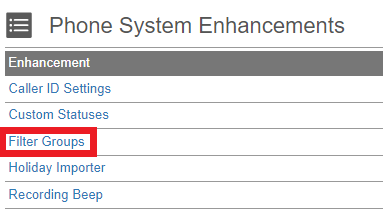
- Select the Filter Groups option. The Manage Filter Groups pop-up will appear.

- Click on the green circled plus sign to add a new filter group. The Add Filter Group pop-up will appear.
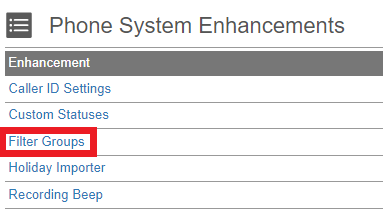
- In the Filter Name field, add the desired name for the filter group.
- In the Extensions section, select the desired extensions to be used in the filter group.
- In the Queues section, select the desired call queues to be used in the filter group.
- Click on the Save button.
Using the Filter Group
The Filter Groups can then be used in the Supervisor Dashboard by clicking on the Agent Statuses arrow. To use one, simply click on the Filter Group name and the Dashboard will update with the selected information.
