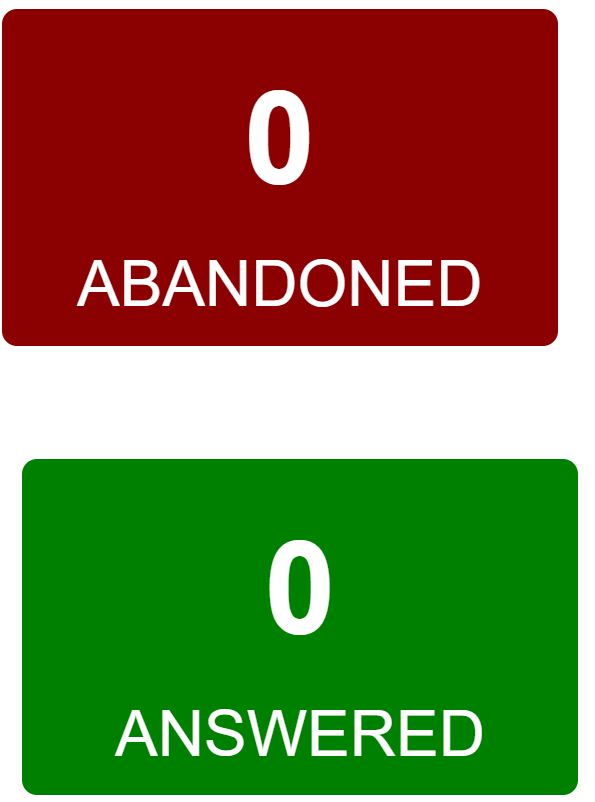1stream Enterprise Required
1stream Enterprise Required
This feature is available for only 1stream Enterprise licensed users and higher plans. If you don't have this and would like this feature to be available, please reach out to your Sales Representative to upgrade user licensing.
Wallboards v Dashboard
With a 1stream enterprise license, users have the ability to access the block wallboard, standard wallboard and the supervisor dashboard. When trying to determine which is best to use, it is best to remember that the Supervisor Dashboard allows the management of users and custom statuses with more in depth detail to the user and queue information.
The block wallboard is similar to the regular wallboard, displaying the same live information albeit with different visuals and better resolution to be posted on HD TVs for the team to see their stats. The block wallboard shows more accurate information than that of the default wallboard found in the softphone webclient.
Accessing the Block Wallboard
- Log into the 1stream Admin portal.
- Go to the Statuses menu.

- Select Block Wallboard from the drop-down.
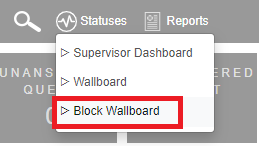
Block Wallboard Breakdown
Filter Group/Queue Selector
The blue bar at the top of the screen houses the selector for sorting through the different call queues.
- Click on the arrow beside the name of the Queue or Filter Group. A pop-up will appear.

- Select the desired Call Queue. The page will refresh with the data from that call queue.
You can make custom groups for this by following the Creating a Filter Group article.
Agent Counter
This section is intended to count the agents logged into 1stream and their availability and the type of active calls.
The legend is color coded as follows:
- Green/Available - Agents both logged into the queue and Available
- Purple - Agents on an inbound call
- Yellow - Agents on an outbound call
- Red/Unavailable - Agents logged into the queue, but not in an Available state (Away/DND/etc)
The large number is a sum of all of these counts. Agents are EXCLUDED from this count if they are not logged into the queue at all.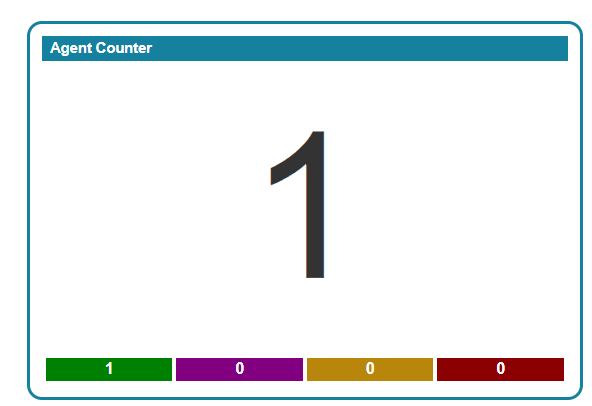
Agent Count by State
This section is intended to give a visual representation of the agents logged into 1stream and their availability and the type of active calls. This follows the same logic as the above states.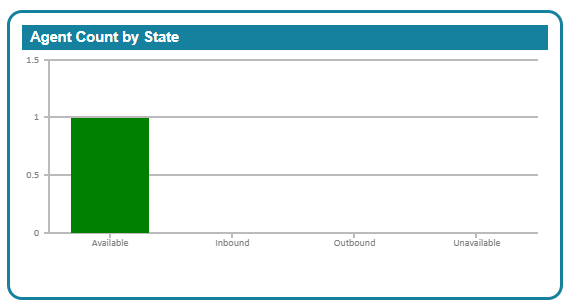
Queue Counter
This section is intended to keep a visual count of the longest wait on a queue and the number of calls in the queue.
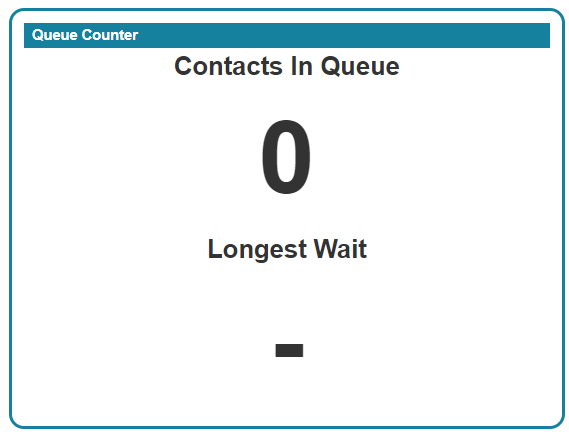
Agent List

This section will keep track of all agents in the call queue and break down the agent's status and whether they are in or out of queue. The time variable will track the amount of time that the agent is in the same status state.

The daily stats in this section will track the total talk time and average talk time for agents in addition to counting the total number of inbound and outbound calls.
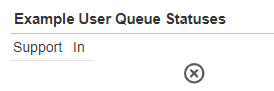 Additionally, when clicking on the word IN/OUT under the Queue column for extension users in queues, a pop up will appear showing the queues that the agent is logged into.
Additionally, when clicking on the word IN/OUT under the Queue column for extension users in queues, a pop up will appear showing the queues that the agent is logged into.
Abandoned and Answered Blocks
These blocks are intended to keep a count of the abandoned and answered calls in the queue.