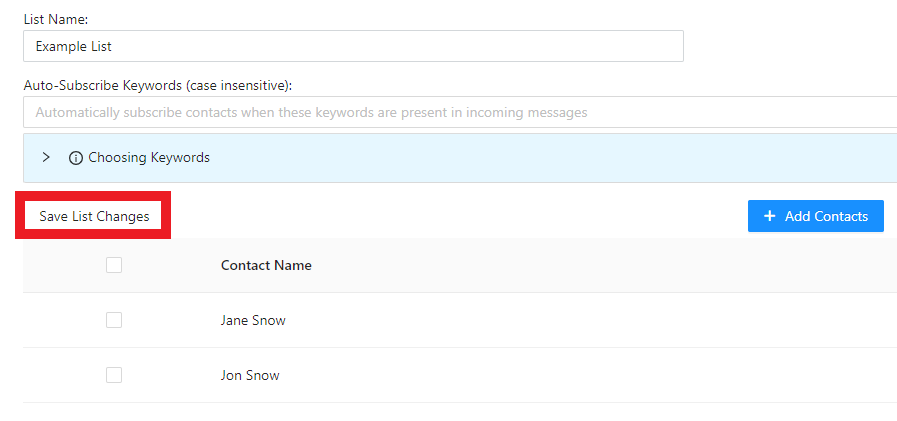Creating Contact Lists
- Log into Textable.
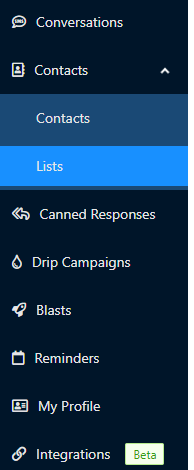
- Go to the Contacts menu. The menu will expand.
- Select the Lists submenu option.
- Click on the New List button. A slideover screen will appear.
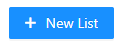
- In the List Name field, input a desired name.
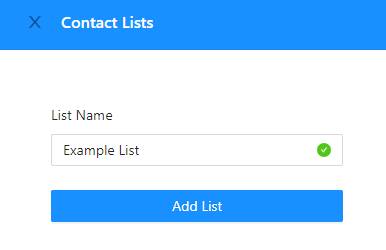
- Click on the Add List button.
You will then get confirmation of the list having been created.
Adding Contacts to the List
- Log into Textable.
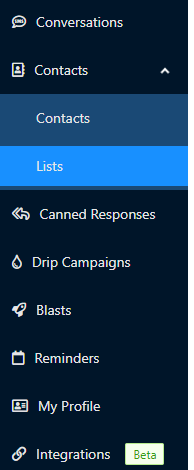
- Go to the Contacts menu. The menu will expand.
- Select the Lists submenu option.
- Click on the desired List.
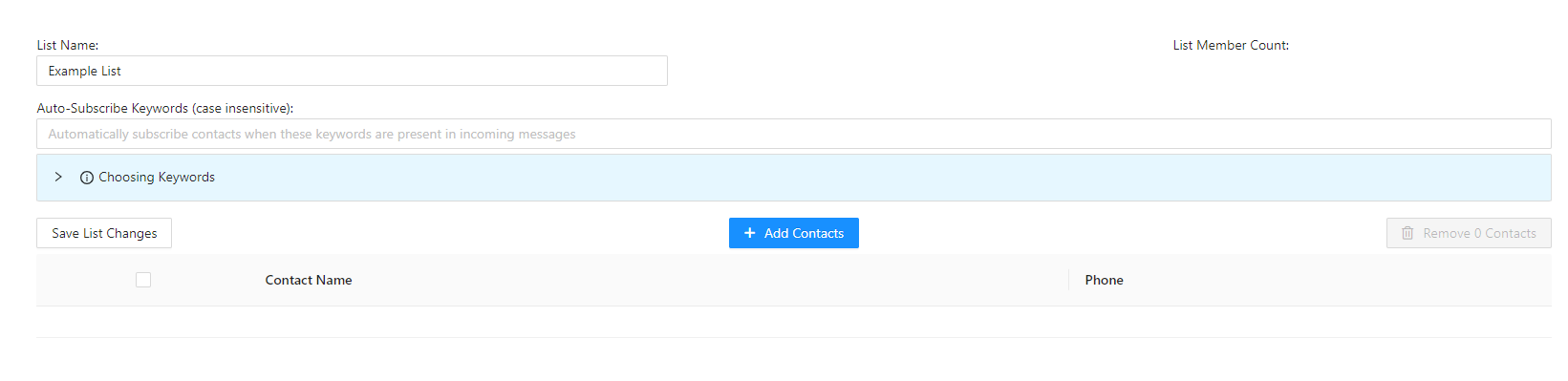
- In the Auto-Subscribe Keywords (case insensitive) field, input any desired keywords to help identify the list's members.
- Click on the Add Contacts button. The Contacts menu will slide out.
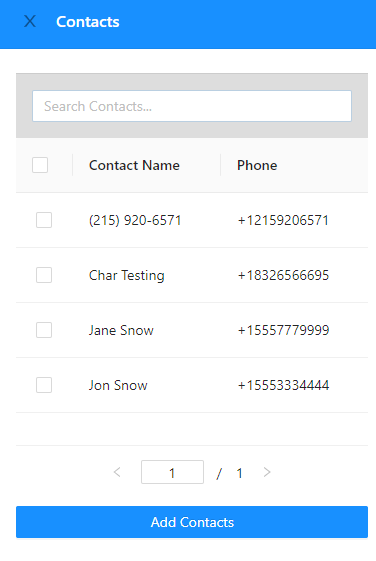
- Select the desired Contacts to be added to the list.
- Click on the Add Contacts button when done.
- Click on the Save List Changes button once done.