Sending Messages with Textable
- Log into the Textable.
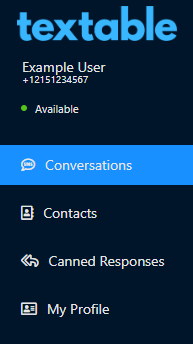
- Select the Conversations menu option.
- Click on the New Conversation button. The Start New Conversation pop-up window will appear.

- In the Send to Phone Number field, type in the desired phone number to contact. Once the desired number has been typed out, the Start Conversation button will be available.
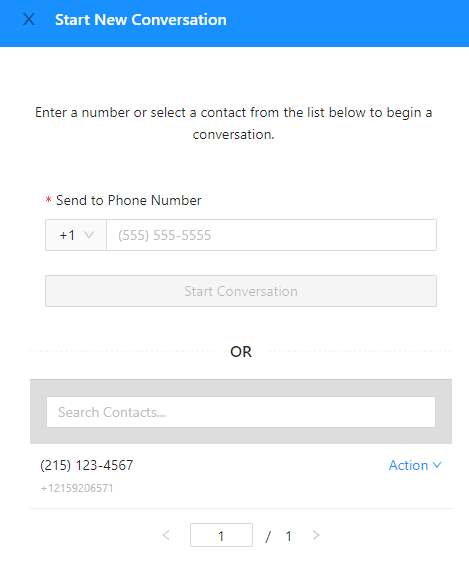
- Alternatively, a defaulted Contact can be selected for messaging in the second section. For information on creating a contact in Textable, please see our Creating a Textable Contact article.
- Click on the Start Conversation button. The page will then reflect a chat screen so that the conversation can be tracked.

- In the conversation field, type your message.
- Click the Send button.
Receiving Messages
Received messages will appear under conversations and the number or contact that they were received by.