1stream Core Required
1stream Core Required
This feature is available for only 1stream Core licensed users and higher plans. If you don't have this and would like this feature to be available, please reach out to your Sales Representative to upgrade user licensing.
Video Warning
The above video uses the 1stream desktop application which has been deprecated. The contents still apply to the 1stream Client Chrome Extension.
Adding a Contact Note
- Log into 1stream.
- Pull up the contact in question.
- Click on the person icon. The New Contact Note pop-up will appear.
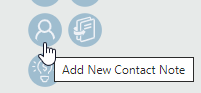
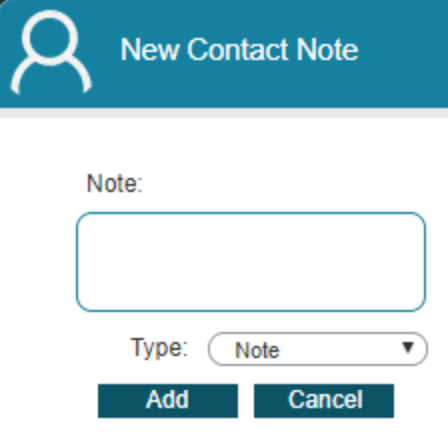
- In the Note field, add the text that you wish to have in the note.
- In the Type drop-down, select the desired option.
- Click the Add button.

The contact notes will apply to the contact and appear in 1stream under the Contact Notes section as well as in the connected CRM.