MPP Integration Notice
MPP Integration Notice
While the MPP system is still in use, we now have the new MPP Integration which removes the need for you to login to the portal and manage devices manually like before. Check out our article on Activating the MPP Integration for more details.
Please ensure that the phone model is reflected correctly in the extension's phone template within the phone system. If that phone model is incorrect as well, it will need to be matched with the model listed in the Managed Provisioning Portal.
Editing Phone Models in the Managed Provisioning Portal
- Log into the Managed Provisioning Portal.
- Go to Customers.
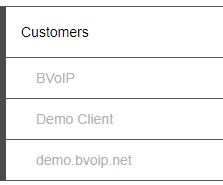
- Select the customer with the desired phone that needs to have the phone model edited.
- Scroll down to the Devices section.
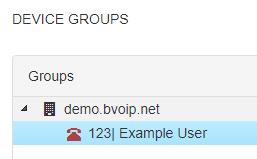
- Locate the desired phone device that needs to have the phone model edited.
- Click on the device's MAC address. The Device Details screen will then appear.
- Scroll down to the Model field.
- Click on the Edit button. The Set Device Model pop-up screen will appear.

- Locate the correct device model.
- Click on the check button to select the correct model.
- Click on the Save button.
- Reboot the phone.
The phone should then configure correctly.