v20
Purpose
The Holiday Importer is designed to allow you to speed up your yearly system configuration, especially when dealing with a large number of phone systems.
Rather than manually adding each holiday, you can simply import the list of holidays for the year, delete last years holidays if you want to keep things tidy, and off to the races you go.
In version 20, Holidays are controlled at the Departments/Groups level.
Import Holidays
- Login to the phone system
- Go to Extension > Groups
- Edit the group you're working with
- Go to the Holidays tab
- Click Import Holidays
- Select a country for the holiday selection for that region
- Check whichever holidays you want to include
- Click Import
You can optionally choose to configure a holiday specific prompt, or adjust the hours of the holiday, as by default all holidays are configured as full days.
v18
1stream View Required
1stream View Required
This feature is available for only 1stream View licensed users and higher plans. If you don't have this and would like this feature to be available, please reach out to your Sales Representative to upgrade user licensing.
Have a Lite Plan?
If you have a Lite plan, do not use these steps and please see our Adding Holidays into the Phone System article.
Holiday Importer vs. Holiday Hours
The 1stream Holiday Importer tool allows for preset holidays to be imported. If there is a holiday or set few days that are not listed, they can be set manually in the holiday hours.
How to Use the Holiday Importer
- Log into the 1stream Admin Portal.
- Go to the Administration > Manage Organization menu in the top right.

- Scroll down to the Phone System Enhancements section.
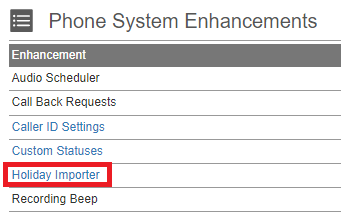
- Select the Holiday Importer option. The Holidays pop-up will appear.
- In the Holiday drop-down, select the desired Country region.
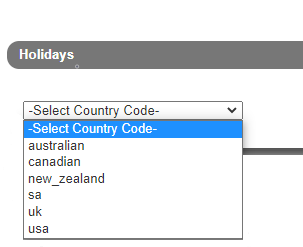
- Select the checkboxes next to the desired holidays to be imported into the phone system.
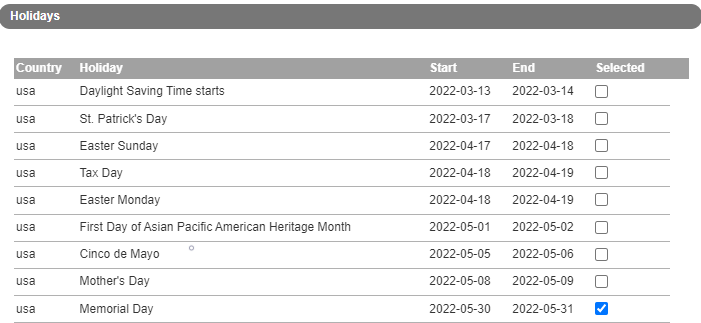
- Click the Update on Phone Server button.
The selected holidays will then be imported into the phone system and can be found under the Configure Holidays section under Dashboard > Settings > Time Zone, Office Hours and Holidays.
Need to Remove a Holiday?
To remove a holiday added through the importer, follow the How to Use the Holiday Importer section instructions and de-select the unwanted holiday. When the Update on Phone Server button is clicked, the holiday will be removed.