1Stream Engage Required
1stream Engage Required
This feature is available for only 1stream Engage licensed users and higher plans. If you don't have this and would like this feature to be available, please reach out to your Sales Representative to upgrade user licensing.
Why Use an Inbound Call Script?
Inbound Call Scripts can be built out in 1stream to help teams be consistent on calls by providing reminders or scripts of what to say when an incoming call is picked up.
Creating an Inbound Call Script
- Log into the 1stream Admin Portal.
- Go to the Administration > Manage Organization menu in the top right.

- Scroll down to the Inbound Call Scripts section.

- Click the green circled + button. The Add New Inbound Call Script pop-up window will appear.

- In the Title field, add the name of the script.
- Click the Save button. The window will refresh to reflect the Add New Inbound Call Script pop-up window.
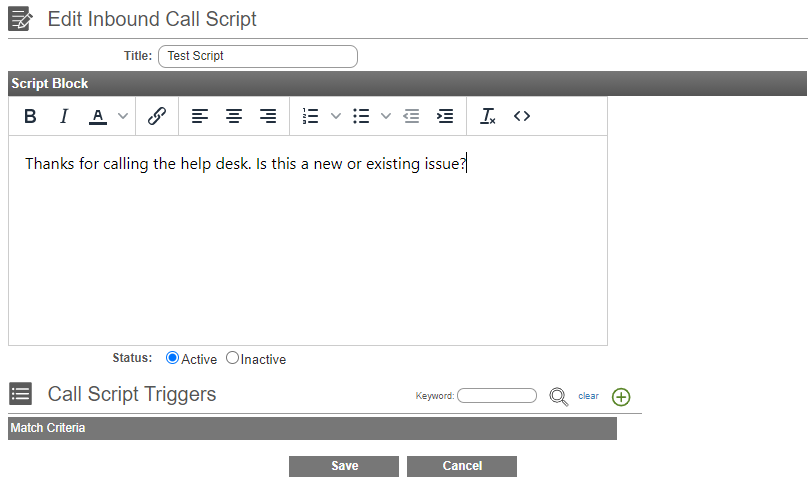
- In the Script Block section, add the call script dialogue.
- Scroll down to the Call Script Triggers section.
- Click the green circled + button. The window will refresh to reflect the Add New Call Script Trigger pop-up window.

- In the Trigger Criteria field, add in the DID that would need this script to appear when an inbound call is received.
- Click the Save button. The Add New Call Script Trigger pop-up window will close and the Add New Inbound Call Script pop-up window will re-appear.
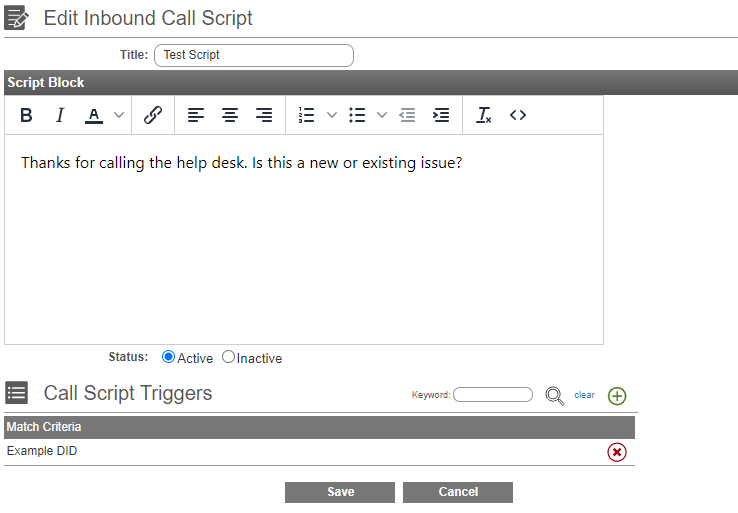
- Click the Save button.
Have Multiple Script Triggers?
For multiple triggers to be applied for a call script, steps 10-13 should be repeated as needed.