1stream Engage Required
1stream Engage Required
This feature is available for only 1stream Engage licensed users and higher plans. If you don't have this and would like this feature to be available, please reach out to your Sales Representative to upgrade user licensing.
Auto Logout Threshold Functionality
The Auto Logout Threshold can be set to a predetermined number of missed calls. Once the threshold has been reached for missed calls, the desired contact for the designated queue will be notified. When partnered with the Call Queue Auto Login feature, this can help narrow down finding out why a call wasn't answered sooner.
Statuses can also be changed for the users when they have been automatically logged out of the queue. For information on how to arrange this, please see our Using Statuses with Auto Logout Tool article.
Setting the Supervisor Notification
- Log into the 1Stream Admin Portal.
- Go to the Administration > Manage Organization menu in the top right.

- Scroll down to the Notifications - On Call Management section.

- Click on the Add/Edit text. The Signal calendar pop-up will appear.
- Click on the Auto Logout Settings link. A configuration pop-up will appear.
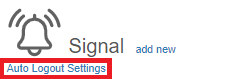
- For each set Queue Number, adjust the Threshold drop-down to the desired number of missed calls for the agents of the queue to be removed from queue.
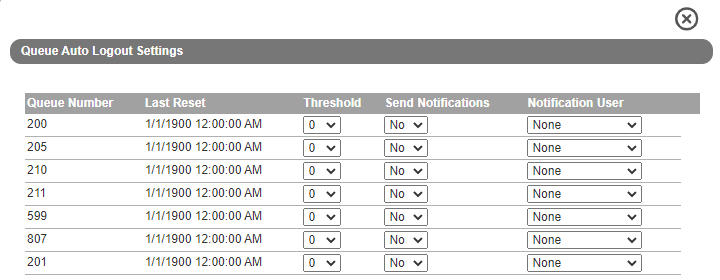
- Adjust the Send Notification drop-down to reflect if there should be a notification going out for when an agent is removed from the queue for reaching the threshold.
- In the Notification User drop-down, select the 1Stream user that will be notified when an agent has reached threshold and been removed from queue.
The selections in the drop-down will automatically save.
Auto Logout Timer Reset
For those who have concerns of agents being logged out for Auto Logout triggers, you can set a specific time for the Auto Logout counter to reset every day in the 1Stream Admin Portal. For more information on this, please see our Using the Auto Logout Timer Reset Feature article.
Auto Logout Custom Status
For those who would like to have a visual in the Supervisor Dashboard for when an agent has met the threshold, a custom status can be assigned. For more information on this, please see our Using Statuses with Auto Logout Tool article.