Haven't Setup Shared Parking Yet?
If you have not setup the use of the original 10 shared parking spots, please see our How to Use Shared Parking article.
Default Settings
By default, the bvoip phone system has 10 shared parking spaces available that is used in order to have multiple lines to work as a call waiting sort of feature. However, if you are needing to add more shared parking spaces, you can setup more in the phone system.
Did You Manually Provision the Device?
If you have manually provisioned a hard phone device, you will need to log into the device via web browser and manually adjust the line items as needed rather than follow the instructions below.
Adding Additional Shared Parked Spots
- Log into the bvoip phone system.
- Go to the Dashboard drop-down menu.

- Go the Settings subsection.
- Select the Call Parking icon.
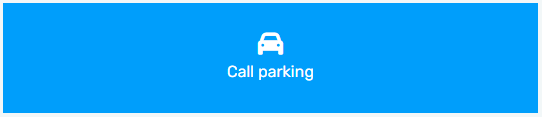
- Find the Call Parking Configuration section.
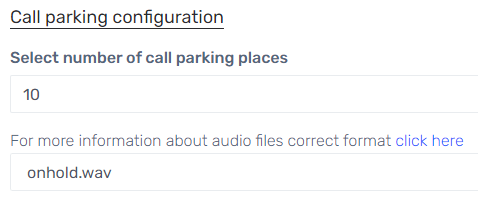
- In the Select Number of Call Parking Places, adjust to the desired number.
- In the Music On Hold File drop-down, select the audio file to play when a call is parked, if desired. If needed, the option to upload and record a new file is located next to the drop-down.
- Scroll down to the Automatically Unpark Forgotten Calls section.
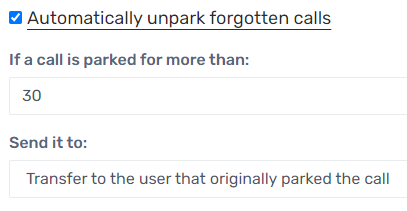
- Select the box in order to randomize the audio files to be played while a call is parked, if desired.
- In the If a Call is Parked for More Than field, input the amount of time that a call should be parked before an action is taken.
- In the Sent It To drop-down, select the action to be had once the time frame has elapsed for parking.
- Click the Save button.