1stream Core Required
1stream Core Required
This feature is available for only 1stream Core licensed users and higher plans. If you don't have this and would like this feature to be available, please reach out to your Sales Representative to upgrade user licensing.
Setting up Dropbox Integration
- Log into the 1stream Admin Portal.
- Go to the Administration > Manage Organization menu in the top right.

- Scroll down to the Connected Accounts and CRM Settings section, and click the green + sign in the top right.
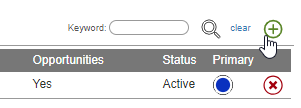
- In the Add New CRM Platform pop up window, select Dropbox and then click Save.
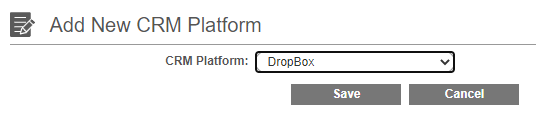
- Click the Save button. The Edit CRM Platform Settings pop-up will appear.
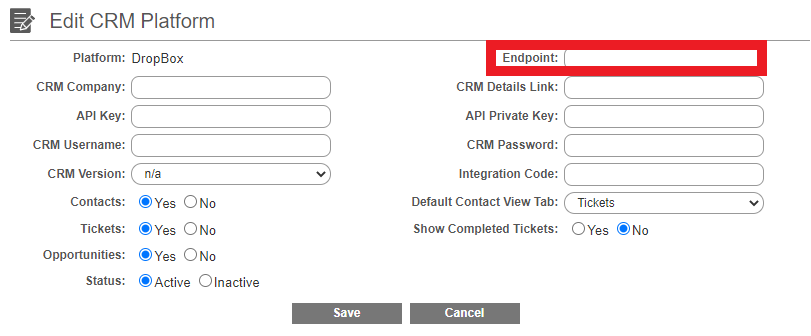
- In the Endpoint field, type in the name of the Dropbox folder that should be storing CSV files, then click Save.
Note: If this folder does not exist, it will be created at the time this connection is made.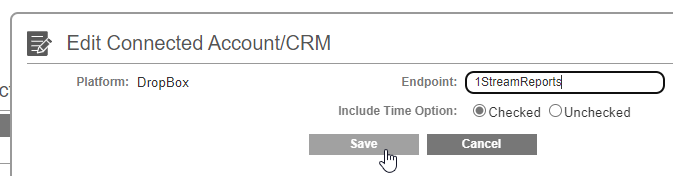
- In the Helper Links column, click on Allow Dropbox Access.
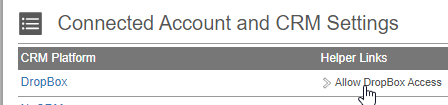
- Login with your Dropbox account and authorize the integration.
The integration between Dropbox and 1stream is now complete! You won't see data until the next hour cycle, but then you should see the CSV files generate in the specified folder.
Dropbox Routine Frequency
The files in the selected directory are refreshed on an hourly basis. The call record data is retained for one year.
Next Steps
From here you can take the CSV files and use them as you see fit, but our guides below will further walk through loading the data into the most common applications.