Legacy User Management
This article details how to manage a legacy aspect of users that most companies no longer need to worry about. The User Type field was replaced with the Admin Portal Access field in Role Groups in March of 2024.
1stream has two user types, Admin and Client Only. Admin will let users log into the web portal of 1stream to see reports and manage any of the sections listed in the Manage Organization page. Client Only users are solely for users who would not be using the web portal of 1stream but would be using the 1stream desktop application.
Setting a User Type
- Log into the 1stream Portal.
- Go to the Administration menu.

- Choose the Manage Organization option. The page will refresh.
- Scroll down to the CRM User Mappings section.

- Click on the affected user name. The Edit a User pop-up will appear.

- Scroll down to User Type.
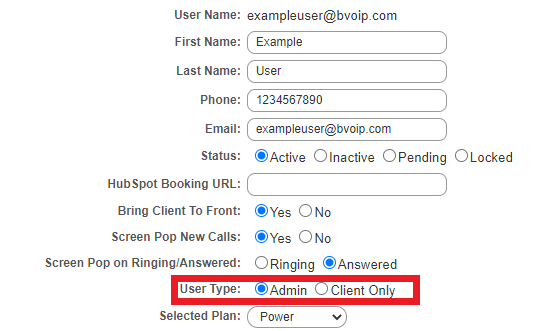
- Click on the Admin or Client Only option to assign to the user.
- Click on the Save button.
Needing to Change User Accesses?
If you are looking to change the 1stream user ability to create/edit contacts, companies or tickets, please refer to our Managing User Role Accesses in 1stream article.