Legacy User Management
Legacy User Management
This article details how to manage a legacy aspect of users that most companies no longer need to worry about. Partners should be using our single sign-on accounts, allowing your users to login with a central account for both the web client and 1stream, and the admin portals if they have that level of access. This also provides MFA capabilities, which the deprecated local logins do not.
See our article New User Guide or New User with Microsoft 365 for the proper way to make users now using the SSO accounts and binding those accounts to extensions in a phone system.
When a user has attempted to log into 1stream too many times incorrectly, the user will become locked. Only a 1stream Admin for your organization will be able to unlock the account.
Unlocking a 1stream User
- Log into the 1stream Admin Portal.
- Go to the Administration > Manage Organization menu in the top right.

- Scroll down to the CRM User Mappings section.

- Click on the affected Username. The Edit a User pop-up will appear.

- Scroll down to Status. The Locked option will be selected.
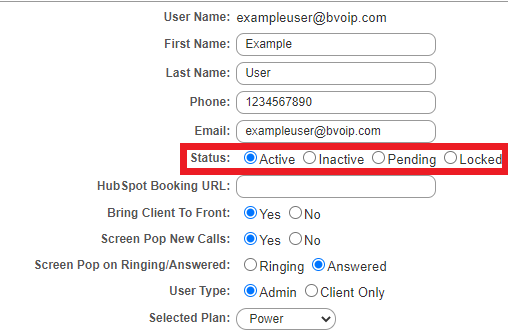
- Click on the Active button.
- Click the Save button.
The user will immediately be unlocked.