What is a SIP Trunk?
A SIP Trunk provider provides you a phone line or trunk with the external world. So, when you make a call from an outside line to an internal line of the PBX, the call will use this SIP trunk as a path.
Converting a Demo Account to a Live Account
The above directions can be used to setup SIP Trunking. The below directions are to provide a more robust walkthrough of the siptrunk.com site setup.
- Log into SIP Trunk's site here.
Note: If it is your first time logging in, there will be a prompt to establish a permanent password after the first login. - Go to the My SIP Trunking section.
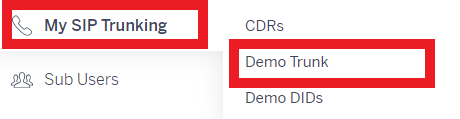
- Select the Demo Trunk subsection. When the page refreshes, the trunk ID and password needed to setup your SIPTrunk in the bvoip phone system will be visible.
- Build out the SIP Trunk in the bvoip phone system.
- There are two locations where the SIP trunk demo account can be upgraded to a live account. To upgrade from a demo account, click either of the two noted links on the site as shown in the image below.
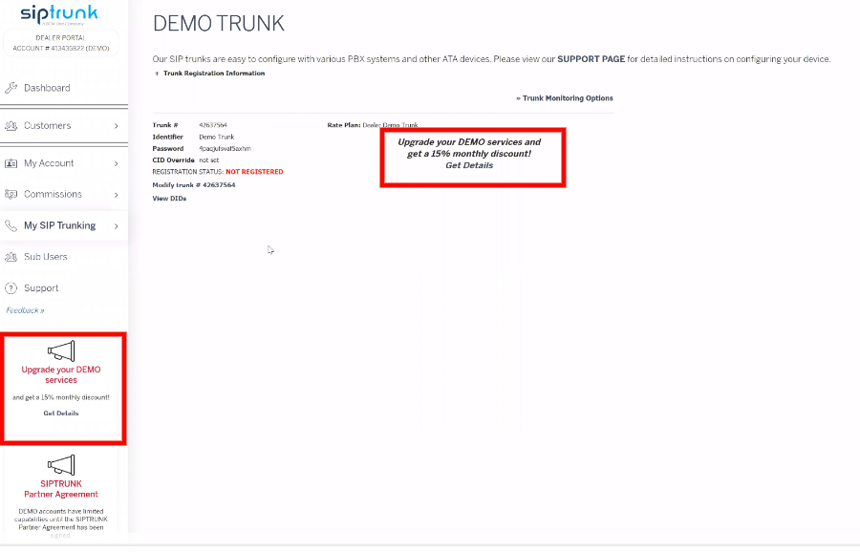
- A pop-up window will appear. Select the desired Rate Plan for the registered SIP Trunk.
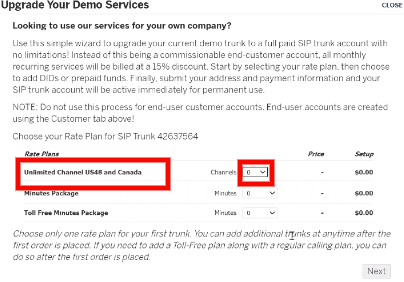
- Click the Next button.
- Select the desired number of DIDs.
Note: Some plans come with DIDs, if the desired plan does not come with a DID, then at least 1 DID line will need to be selected.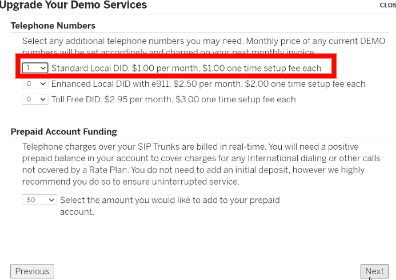
- Click the Next button. The next screen will provide an order summary of your plans and DID order counts.
- Click the Next button. The page will refresh and request for payment information.

- Enter the necessary credit card details.
- Click the Next button. The next page will provide an order confirmation screen.
- Click the Submit Order form.
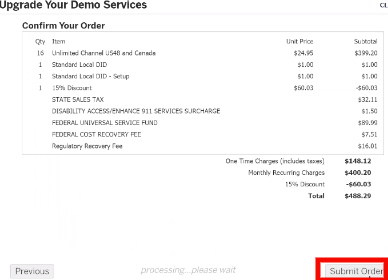
Once the order is submitted, phone numbers will need to be ordered so that they can be added into the bvoip phone system. For a walkthrough on ordering numbers through the SIPTrunk.com, please refer to Ordering Numbers through SIPTrunk.com.
Note: For a walkthrough on porting over your phone numbers in the SIPTrunk.com portal, please see our Porting Phone Numbers article.