Managing Devices
If you have a phone that is provisioned with the MPP integration, you can use the Devices menu to find information on the provisioned device as well as removing and/or syncing it.
Where to Manage
- Log into the bvoip phone system.
- Go to the Extensions menu.
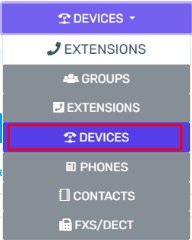
- Select the Devices submenu option.
The Icons
When a phone is provisioned, three icons will appear to the right of the device.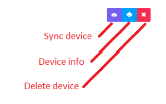
- Sync Device - This button will sync the device with the Managed Provisioning Portal (MPP) for provisioning.
- Device Information - This button will open a pop-up screen that will provide the manufacturer, model, provisioning state, firmware version, zero touch functionality status, IP and last provision date and time.
- Delete Device - This button will delete the device from the phone system instantly. This is the best practice to use when moving one or a few devices to another phone system.
Disabling and Removing Devices at the Extension
If a device is deleted at the extension or the MPP Enable setting is set to No for an extension, it takes 24 hours to remove the device from the backend.