v20
If you need to add multiple extensions at once, a CSV file can be imported into the bvoip phone system to speed up the process on adding all those users manually.
Create the Extension Template
For one of your existing extensions, or on a new extension, set all the fields and settings that you want the new users set to. This user will be copied in the next section, and you can create multiple user templates if you have multiple user types to work with.
You should NOT use the Operator or System Administrator extensions as your template user.
Ensure you check over items like voicemail options, forwarding rules, and the Options tab especially for things like call recording or Disabling the Disallow Use of Extension Outside the LAN Option for physical phones.
If you want to make Physical Device addition easier, you can add a template device to your user, then just change the MAC address in the CSV file to match the correct phone.
Creating a CSV Template
- Go to Extensions > Extensions in the phone system
- If you have not done so already, Create an extension for the template
- Check the template(s) and go to Bulk Management > Export
- The CSV file will download with your selected users
- Modify the CSV file according to the below section
Template Items to Add for New Extensions
You must change the following fields for each row:
- Extension Number (The Number Field)
- FirstName
- LastName
- EmailAddress
The following fields require some generated content:
- VMPIN - This is a 6 character numeric field.
You may want to adjust these optional fields:
- MobileNumber
- OutboundCallerID
- DID
- Department
After this is done, the CSV can be imported.
Importing Bulk Extensions
- Go to Extensions > Extensions in the phone system
- Open Bulk Management > Import
- Select the desired CSV file and the file will upload
- Refresh/reload the list to see your new users
v18
If multiple extensions are needed to be added in bulk for extension users, a CSV file can be imported into the bvoip phone system to speed up the process on adding all those users manually.
Create the Extension Template
For one of your existing extensions, or on a new extension, set all the fields and settings as you expect to have the users set to. This user will be copied in the next section, so you can create multiple user templates if you have multiple user types to work with.
You should NOT use the Operator or System Administrator extensions as your template user.
Ensure you check over items like voicemail options, forwarding rules, and the Options tab especially for things like call recording or Disabling the Disallow Use of Extension Outside the LAN Option for physical phones.
Creating a CSV Template
- Log into the bvoip phone system.
- Click on the Extension drop-down menu.
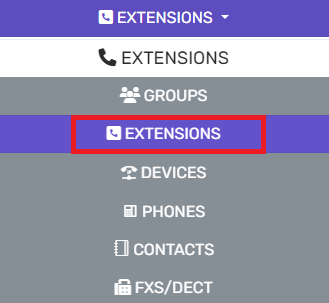
- Go to the Extensions subsection.
- If you have not done so already, Create an extension with the desired settings that should be applied to all extensions, such as voicemail.
- Once the extension is created, select it to be included in the exported CSV file.

- Once the extension is selected, click on the Bulk Management drop-down menu at the top of the page.
- Once expanded, select Export.
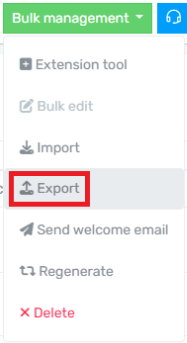
- Remove any additional users that may have been exported besides your template user.
- Use the CSV file as your customized template to create extension. Ensure you copy all column data down and simply change the fields below.
Template Items to Add for New Extensions
You must change the following fields for each row:
- Extension Number (The Number Field)
- First Name
- Last Name
- EmailAddress
The following fields require some generated content:
- AuthID - This is a 10-20 character alphanumeric field.
- Auth Password- This is a 10-30 character alphanumeric field with special characters.
- PIN - This is a 4 character numeric field.
- DeskphoneWebPass - This is a 10 character alphanumeric field with special characters.
You may want to adjust these optional fields:
- MobileNumber
- OutboundCallerID
After this is done, the CSV can be imported.
Importing Bulk Extensions
- Log into the bvoip phone system.
- Click on the Extension drop-down menu.
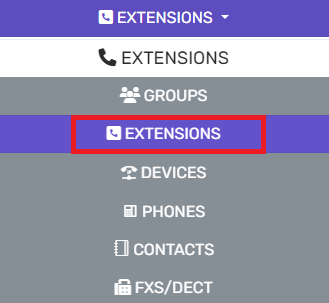
- Go to the Extensions subsection.
- Click on the Bulk Management drop-down menu at the top of the page and select Import. The local computer will open a window for the desired .CSV file to be uploaded.
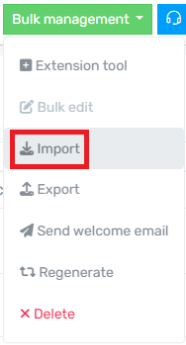
- Select the desired CSV file and the file will upload, creating extensions in bulk. If you experience issues, please reach out to bvoip support for assistance.
Extension Tool Alternative
If you are looking to add users in bulk but do not want to use a csv file, an alternative would be to use the Extension Tool. For more information on how to use this tool, please see our Extension Tool article.