Why do a Manual Backup?
The bvoip phone system is regularly backed up on the backend however you may want to make a manual backup of the system prior to any major changes or for compliance purposes.
The backups that are made on the backend are not shown in the user interface, as it includes some additional internal data that is not included in the manual backup.
Creating a Manual Backup
- Login to the bvoip phone system.
- Click on to the Storage drop-down menu.
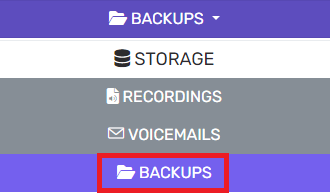
- Go to the Backups subsection.
- Select the Add button. The Create New Backup pop-up window will appear.
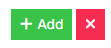
- In the Backup Name field, provide a name for the backup. This name is going to appear in the list of backups, so be as descriptive as possible in order to find the correct backup.

- In the next section, select the checkbox for which additional sections to back up.
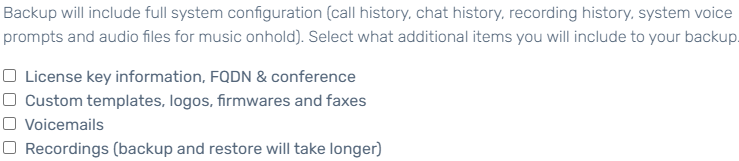
- Select whether an encrypted password should be added to the file. Remember to retain this password as it cannot be recovered.

- Click the OK button.
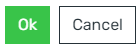
The backup will run shortly afterward. The file will appear in the list immediately, though the file size will change as the backup progresses.
Saving a Backup Copy
Once the backup has been completed, click the download icon to retain a copy in a safe location, such as your on-premise server or another backed up storage utility.