1stream View Required
1stream View Required
This feature is available for only 1stream View licensed users and higher plans. If you don't have this and would like this feature to be available, please reach out to your Sales Representative to upgrade user licensing.
Pulling ConnectWise API Logs
- Log into ConnectWise.
- Go to System.
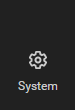
- Go to Members.
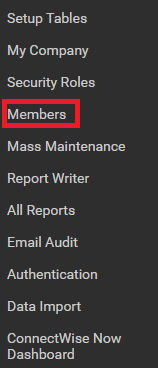
- Go to the API Members tab.

- Go to your 1Stream user.
- Go to the API Logs tab.

- Click on the Start Debug Mode hyperlinked text.

- The Start Debug Mode pop-up will appear.
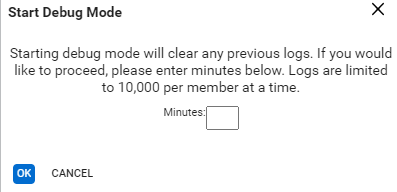
- In the Minutes textbox, type in 5 for the value.
- Click the Ok button.
- Replicate the issue.
- Repeat steps 1-6 to return to the API Logs tab.
- Click on the Download Logs hyperlinked text.

The API files will download immediately to your browser to provide to the development team.