1stream Core Required
1stream Core Required
This feature is available for only 1stream Core licensed users and higher plans. If you don't have this and would like this feature to be available, please reach out to your Sales Representative to upgrade user licensing.
Why add Company Notes in 1stream instead of using the Finance Note from ConnectWise?
The Company Notes feature in 1stream enables you to add extra notes that are visible when viewing a company in the 1stream client. Unlike the Finance Note option in ConnectWise, which is primarily for the finance team, Company Notes in 1stream can be used by the sales and/or service teams. This ensures that important information can be shared across different teams without affecting the Finance Notes in ConnectWise.
If you don't have a need to split the notes, you can always just use ConnectWise Finance Notes instead.
Adding a ConnectWise Company Note in 1stream
- Log into the 1stream Admin Portal.
- Go to the Administration > Manage Organization menu in the top right.

- Scroll down to the Connected Accounts and CRM Settings section.
- If the ConnectWise integration has not been setup yet, please direct to the ConnectWise Integration Setup Article.
- Click on ConnectWise to open the ConnectWise Connection Settings screen.

- Scroll down to the Manage Company Notes section.

- In the Select Company drop-down, select the Company from ConnectWise that the note needs to be added to.
- In the text box, enter the desired notes to be added.
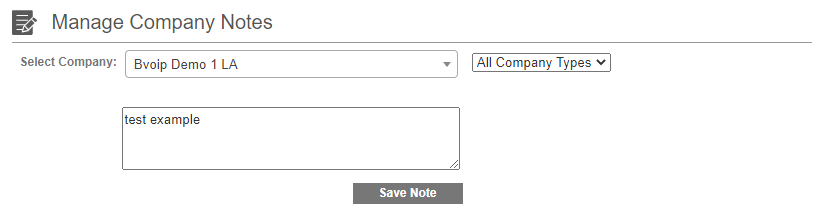
- Click on the Save Note button.
- Click the Save button in the ConnectWise Connection Settings.
Viewing the Company Notes
- Log into the 1stream Extension.
- Pull up a contact tied to the company that the note has been added for.
- Underneath the contact details there will be a Note section listed.
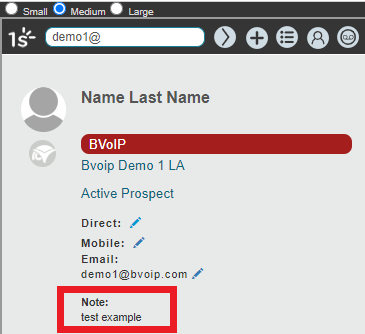
Editing or Removing Company Notes
Follow the steps above, and by emptying the text box (clear any notes) you will remove the Note field from contacts.