v20
This feature is not yet available in v20, it's a lower priority item but we hope to have it added later on.
The Extension Importing via CSV process has instead been drastically simplified, eliminating the need to generate a large number of random strings for user credentials.
v18
If multiple extensions are needed to be created in bulk for extension users, extension users can be created in bulk for the bvoip phone system. Alternatively, if you can also import via CSV file, as shown in our Extension Importing via CSV article.
Using the Extension Tool
- Log into the bvoip phone system.
- Click on the Extensions drop-down.
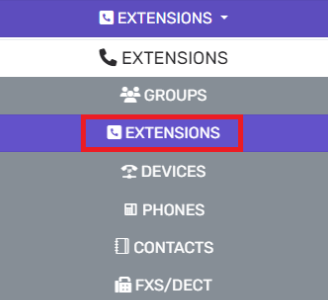
- Go to the Extensions subsection.
- Select the Bulk Management drop-down menu and select Extension Tool.
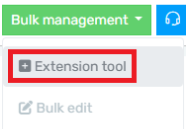
- Click on the Add Extension button for each extension that will be added.
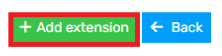
- In the Extension Number field, input the desired extension. Please note that once the complete button is selected, that the extension number can not be changed and the extension will need to be deleted and recreated in order to correct it.
- In the First Name field, input the Extension User's first name.
- In the Last Name field, input the Extension User's last name.
- In the Email field, input the Extension User's email address. Note: Email must be unique.
- In the Mobile Number field, input the Extension User's mobile number. Note: This field is optional.
- In the Caller ID field, input the desired Outbound Caller ID.

- Click on the Complete button. The extensions will be added shortly afterwards with confirmation messages.
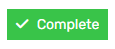
After adding the extensions, if they are to be using 1Stream, they must have their licenses added and synced with 1Stream as explained in our Managing Users in 1Stream article.
Making Extension Changes
If you are needing to re-use an extension number, we recommend deleting the existing extension with the desired extension number and re-creating the extension with the correct information. More information on this can be found in our Repurposing User Extensions article.
Extension Tool Notice
If you are trying to add users through the extension tool and getting a warning message with a general error message, make sure that you do not have any alphabetical or special characters in the mobile or Caller ID fields. These fields are strictly numerical and will not let you create extensions with invalid characters.