Usage-based Charges
By signing up for and configuring SIPTrunk.com as your SMS provider, you take full responsibility for any use-based charges that occur from the usage of the SMS platform, including any potential abuse.
1stream Core Required
1stream Core Required
This feature is available for only 1stream Core licensed users and higher plans. If you don't have this and would like this feature to be available, please reach out to your Sales Representative to upgrade user licensing.
SMS Enablement
If you have not yet enabled a number with SIPTrunk.com for SMS, you'll need to complete some regulatory processes to be able to send outbound text messages.
The downloadable PDF guide below walks through what that process looks like, and the SIPTrunk.com team can help you along the way.
10DLC Expectations and Playbook
Configure SIPTrunk.com
- Login to the SIPTrunk.com portal
- Navigate to the Messaging menu.
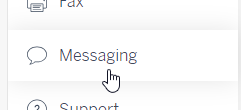
- If you don't have access to this, you may be a sub-user. Only the primary user of an account has access to this.
- At the top click API Keys and then Create New API Key
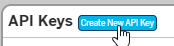
- Give it a name like 1stream then click Create
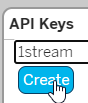
- Copy down the Access Key and Secret Key that are shown. We do not need the 3CX API token.
- Click OK once you've copied down the keys.
- Click the Webhooks button at the top then Create New Webhook
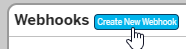
- For the URL, enter in https://portal.1stream.com/SMSReceiver.ashx?Service=SIPTrunk and click Create
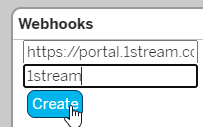
- Click OK
- You can now assign any Messaging DIDs to the new 1stream webhook, and texts will flow that way.
Configure 1stream
- Login to the 1stream Admin Panel and go to Administration > Manage Organization in the upper right.
- Click the + sign next to Connected Account and CRM Settings

- Select SMS siptrunk.com and click Save
- Enter your Default DID for outbound messages
- Enter the Access and Secret keys you copied above
- For Endpoint enter in https://messaging.siptrunk.com/
- Click Save
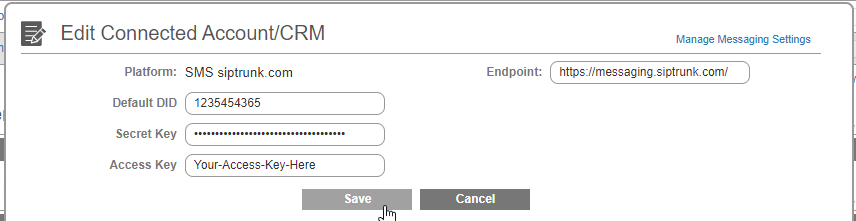
Next Steps
See our article Manage Messaging Settings for how to configure individual DIDs for use with SMS, you'll need to add each number to the Messaging Routing options.
OR see PIN Verification Tool for additional details on that feature, which will now send out using your own number instead of the generic number.