Functionality Conflict Notice
If an extension has the Send Voicemail as email removed from MB option enabled, it will cause a conflict in the functionality of the Voicemail Notification Signal feature.
Setting up Email Notifications for Voicemail
- Log into the bvoip phone system.
- Click on the Extensions drop-down menu.
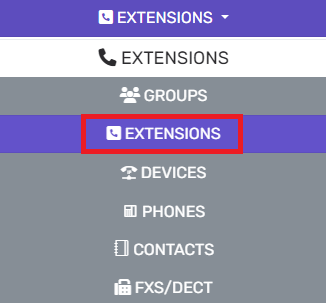
- Go to the Extensions subsection.
- Select the Edit button next to the desired extension.
- Navigate to the Voicemail tab.

- Scroll down to the Enable Voicemail section.
- For the Email Options drop-down, select the desired voicemail to email option.
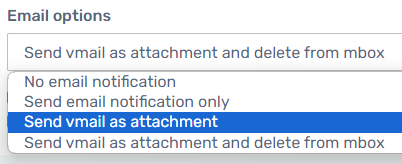
- Click the Save button.
The voicemails will then send emails as specified to the email address associated to the set extension.
Voicemail Transcription
For information on the transcription abilities for voicemail, please see our Voicemail Transcription article.